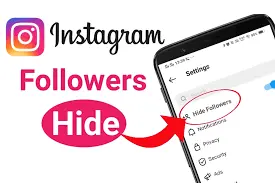
Different Ways to Hide Your Followers on Instagram
Created on 11 July, 2024 • 4,222 views • 5 minutes read
Learn how to hide your followers on Instagram with this comprehensive guide. Explore various methods to manage your privacy, including setting your account to private, removing followers, blocking users, and more.
Instagram has grown exponentially since its inception, becoming one of the leading social media platforms globally. With its widespread popularity, privacy concerns have become paramount for many users. One of the key aspects people often seek privacy for is their follower list. Whether you are a celebrity trying to maintain privacy or an average user looking to control who sees your social interactions, there are various ways to hide your followers on Instagram. This article will explore different methods to manage your privacy regarding your followers on Instagram, ensuring your online presence remains as private as you desire.
1. Setting Your Account to Private
1.1. Benefits of a Private Account
- Control Over Followers: When your account is private, only people you approve can follow you and see your followers.
- Enhanced Privacy: Your posts, stories, and followers are visible only to your followers, providing a higher level of privacy.
- Selective Sharing: You can selectively share your content and interactions, ensuring that only your approved followers can see them.
1.2. How to Set Your Account to Private
1.2.1. For iOS and Android
- Open the Instagram app.
- Tap on your profile picture in the bottom right corner to go to your profile.
- Tap the three horizontal lines (hamburger icon) in the top right corner and select Settings.
- Go to Privacy.
- Under the Account Privacy section, toggle on Private Account.
1.2.2. For Desktop
- Go to the Instagram website and log in.
- Click on your profile picture in the top right corner to go to your profile.
- Click on the Settings icon (gear icon).
- Under Privacy and Security, check the box next to Private Account.
2. Removing Unwanted Followers
2.1. Why Remove Followers?
- Maintaining Privacy: Removing followers who you do not wish to share your content with can help maintain your privacy.
- Better Engagement: Having a smaller, more engaged follower base can improve your interaction rates.
- Personal Comfort: Sometimes, it is simply about being comfortable with who is viewing your content.
2.2. How to Remove Followers
2.2.1. For iOS and Android
- Open the Instagram app and go to your profile.
- Tap on Followers to view your follower list.
- Find the follower you want to remove and tap on the three dots next to their name.
- Select Remove.
2.2.2. For Desktop
- Go to the Instagram website and log in.
- Navigate to your profile and click on Followers.
- Find the follower you want to remove and click on the three dots next to their name.
- Select Remove.
3. Blocking Users
3.1. When to Block Users
- Harassment: If a user is harassing you or making you uncomfortable, blocking them is a good option.
- Stalking Concerns: If you feel that someone is stalking you, blocking can provide peace of mind.
- Unwanted Interaction: Sometimes, you may not want certain people to interact with you at all.
3.2. How to Block Users
3.2.1. For iOS and Android
- Open the Instagram app and go to the profile of the user you want to block.
- Tap on the three dots in the top right corner of their profile.
- Select Block and confirm.
3.2.2. For Desktop
- Go to the Instagram website and log in.
- Navigate to the profile of the user you want to block.
- Click on the three dots next to their username.
- Select Block and confirm.
4. Using the Close Friends Feature
4.1. Benefits of Close Friends
- Selective Sharing: Share stories with a select group of people without letting your entire follower list see them.
- Increased Privacy: Keeps your content more private, visible only to those you trust.
4.2. How to Use Close Friends
4.2.1. Adding Close Friends
- Open the Instagram app and go to your profile.
- Tap the three horizontal lines (hamburger icon) in the top right corner and select Close Friends.
- Add the users you want in your Close Friends list.
4.2.2. Sharing Stories with Close Friends
- When creating a story, tap the green Close Friends icon instead of the regular Your Story button.
- Your story will only be visible to those on your Close Friends list.
5. Hiding Activity Status
5.1. Why Hide Your Activity Status?
- Privacy: Keeps your online status hidden from others.
- Focus: Avoid distractions from people seeing when you are online.
5.2. How to Hide Your Activity Status
5.2.1. For iOS and Android
- Open the Instagram app and go to your profile.
- Tap the three horizontal lines (hamburger icon) and select Settings.
- Go to Privacy and then Activity Status.
- Toggle off Show Activity Status.
5.2.2. For Desktop
- Go to the Instagram website and log in.
- Navigate to your profile and click on the Settings icon.
- Under Privacy and Security, uncheck the box next to Show Activity Status.
6. Using Third-Party Apps
6.1. Risks and Precautions
- Security Concerns: Some third-party apps may not be secure and can compromise your account.
- Privacy Issues: Sharing your login credentials with third-party apps can lead to privacy breaches.
6.2. Recommended Third-Party Apps
While it is generally recommended to avoid third-party apps for managing privacy, if you choose to use them, ensure they are reputable and have good reviews. Always read the app permissions and privacy policy before use.
7. Frequently Asked Questions (FAQs)
7.1. Can I hide my followers from everyone on Instagram?
No, Instagram does not have a built-in feature to hide your followers from everyone. However, setting your account to private, removing unwanted followers, and blocking specific users can help manage who sees your followers.
7.2. Will blocking a user hide my followers from them?
Yes, blocking a user will prevent them from seeing your followers, posts, and profile.
7.3. Can I see who views my follower list?
No, Instagram does not provide a feature to see who views your follower list.
7.4. Is it safe to use third-party apps to manage Instagram privacy?
Using third-party apps can be risky. Always ensure the app is reputable, read reviews, and understand the permissions you are granting.
7.5. How often should I review my follower list for privacy?
Regularly reviewing your follower list is a good practice. Depending on your level of interaction and privacy concerns, a monthly or quarterly review can help maintain your desired level of privacy.
Managing your privacy on Instagram, especially when it comes to your followers, is crucial in today’s digital age. By setting your account to private, removing unwanted followers, blocking users, using the Close Friends feature, and hiding your activity status, you can control who sees your followers and ensure a more private and secure Instagram experience. This comprehensive guide provides various methods and best practices to help you achieve the privacy you desire on Instagram.
By following these steps, you can effectively manage your follower list, ensuring that only trusted individuals have access to your Instagram interactions. Whether you are looking to maintain privacy for personal comfort or to protect yourself from unwanted attention, these strategies will help you navigate Instagram’s privacy settings with ease.
Also Read: How to Delete Instagram Messages from Direct Messages (DMs)