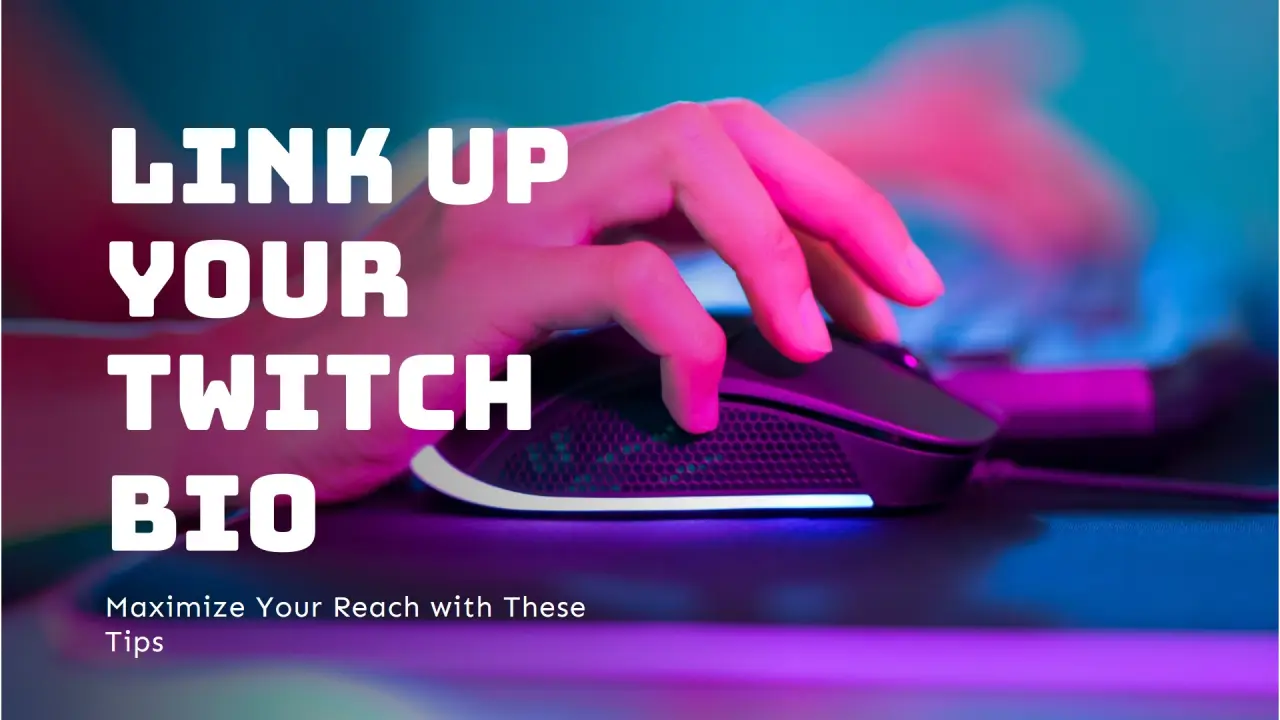
How to Add a Twitch Link to Your Instagram Bio: A Step-by-Step Guide with Tips and Tricks
Created on 14 August, 2024 • 2,136 views • 7 minutes read
Learn how to add a Twitch link to your Instagram bio with this step-by-step guide. Optimize your social media presence, engage your audience, and grow your following by seamlessly integrating your Twitch channel into your Instagram profile.
Adding a Twitch link to your Instagram bio may seem like a simple task, but there's a lot more to it if you want to make the most out of this integration. Whether you're a Twitch streamer looking to grow your audience or just someone who wants to share their gaming highlights with friends, embedding your Twitch link in your Instagram bio can be a game-changer.
In this article, we'll guide you through the process, offer tips on optimizing your bio, and show you how to make it work seamlessly with other elements of your social media presence.
Why Add a Twitch Link to Your Instagram Bio?
Before we dive into the how-to part, let's address the why. Why should you add a Twitch link to your Instagram bio? Here's why:
- Cross-Promotion: Instagram and Twitch serve different purposes, but together, they can create a powerful cross-promotion strategy. By directing your Instagram followers to your Twitch channel, you increase the chances of converting casual followers into dedicated viewers.
- Expand Your Audience: Not all your Instagram followers may be on Twitch, and vice versa. Adding the link helps bridge the gap, introducing your Twitch content to a broader audience.
- Showcase Your Brand: Your Twitch channel is an extension of your brand. By adding the link to your Instagram bio, you're showcasing your brand's versatility and engaging content across multiple platforms.
- Monetization Opportunities: More viewers on your Twitch channel can lead to more subscribers, donations, and ad revenue. It's a win-win!
Step-by-Step Guide to Adding a Twitch Link to Your Instagram Bio
Now, let's get down to business. Here's how you can add your Twitch link to your Instagram bio in a few easy steps.
Step 1: Copy Your Twitch URL
First things first, you'll need to grab your Twitch URL. Here's how:
- Open Twitch and log in to your account.
- Click on your profile picture in the top-right corner to open your channel.
- Your channel URL should look something like this:
https://www.twitch.tv/yourusername. Copy this URL.
Step 2: Open Instagram and Navigate to Your Profile
Next, open Instagram:
- Log in to your account if you're not already logged in.
- Tap on your profile picture in the bottom-right corner to access your profile.
Step 3: Edit Your Profile
Once you're on your profile page:
- Tap the "Edit Profile" button located near the top of the screen.
- In the "Website" field, paste the Twitch URL you copied earlier.
Step 4: Craft a Compelling Bio
Now that your Twitch link is in place, you might want to optimize the rest of your bio to encourage clicks. Here are some tips:
- Be Clear and Concise: Your bio has a limited character count, so make every word count. Mention what you do on Twitch and why people should click the link.
- Example: "🎮 Streamer on Twitch | Join me for epic gameplay and live chats!"
- Use Emojis: Emojis are a great way to grab attention and convey personality without using too many words.
- Example: "🎮 Twitch Streamer | 🔴 Live Now | Click the link to join!"
- Include a Call-to-Action: Encourage your followers to click the link by adding a call-to-action (CTA).
- Example: "Catch my latest stream! 👉 [Link]"
- Add Relevant Hashtags: If you have space, include a couple of relevant hashtags that might attract more attention.
- Example: "#TwitchStreamer #GamingCommunity"
Step 5: Save Your Changes
Once you're happy with how your bio looks:
- Tap the checkmark or "Done" (depending on your device) to save your changes.
- Check your profile to ensure the link is working and everything looks good.
Optimizing Your Instagram Bio for Maximum Impact
Now that your Twitch link is live, it's time to think about optimization. Here's how you can make your Instagram bio not just good, but great.
Keep It Updated
Your bio should evolve as your content does. If you're planning a special stream, make sure to update your bio to reflect that. Regular updates keep your profile fresh and engaging.
Use Link in Bio Tools
Instagram only allows one clickable link in the bio, but what if you want to link to more than just your Twitch channel? This is where link in bio tools come in handy. These tools allow you to create a landing page with multiple links, which can include your Twitch channel, other social media profiles, merch store, and more.
Hint: Viralblade is an excellent tool for this purpose. It allows you to create a visually appealing and functional landing page that aligns perfectly with your brand.
Highlight Your Best Content
Consider using Instagram Highlights to showcase your best Twitch clips, gaming setups, or anything else that might entice people to visit your Twitch channel.
Leveraging Instagram Stories and Reels to Promote Your Twitch Channel
Instagram Stories and Reels are powerful tools for promoting your Twitch channel. Here's how you can use them effectively:
Instagram Stories
Instagram Stories are perfect for sharing quick updates, behind-the-scenes content, or teasers for your upcoming streams.
- Countdowns: Use the countdown sticker to build anticipation for your next stream.
- Polls and Questions: Engage your audience with polls and questions related to your Twitch content.
- Swipe-Up Links: If you have over 10,000 followers or a verified account, use the swipe-up feature to link directly to your Twitch channel.
Instagram Reels
Reels are Instagram's answer to TikTok and are great for creating engaging, short-form content.
- Highlights: Share the best moments from your streams as Reels to give followers a taste of what they can expect on Twitch.
- Tutorials: Create quick tutorials or tips related to the games you stream.
- Challenges: Participate in trending challenges, but with a twist that ties back to your Twitch content.
Tips for Growing Your Twitch Audience via Instagram
Now that your Instagram is set up to promote your Twitch channel, let's talk about growth strategies. Here are some tips to help you grow your Twitch audience via Instagram:
Engage with Your Followers
Engagement is key on Instagram. Respond to comments, like posts, and engage with content that’s relevant to your niche. The more active you are, the more likely people will be to check out your Twitch channel.
Collaborate with Other Streamers
Collaboration is a powerful way to grow your audience. Partner with other Twitch streamers or Instagram influencers in your niche for joint streams, shoutouts, or Instagram takeovers.
Run Giveaways and Contests
Everyone loves freebies! Running a giveaway or contest on Instagram with the condition that participants must follow you on Twitch is an effective way to grow both your Instagram and Twitch following.
Share Your Twitch Schedule
Consistency is key to growing an audience on Twitch. Make sure your Instagram followers know when you’re streaming by sharing your Twitch schedule in your bio, Stories, and posts.
Common Mistakes to Avoid When Promoting Twitch on Instagram
Even the best strategies can fall flat if you're making some common mistakes. Here are a few to watch out for:
Ignoring Analytics
Instagram provides insights that can help you understand what works and what doesn’t. Pay attention to your analytics to see which posts drive the most traffic to your Twitch channel.
Being Inconsistent
If you’re only sporadically active on Instagram, you’re missing out on potential viewers. Consistency is key, so make sure you’re regularly posting and engaging with your audience.
Over-Promotion
While it’s important to promote your Twitch channel, don’t turn your Instagram profile into a constant advertisement. Balance promotional content with personal posts, memes, and other engaging content to keep your audience interested.
How to Track the Success of Your Instagram-Twitch Strategy
Once you’ve implemented these strategies, you’ll want to track their success. Here’s how:
Use Instagram Insights
Instagram Insights is a built-in tool that provides data on how your content is performing. You can see which posts drive the most traffic to your Twitch channel, track follower growth, and more.
Monitor Twitch Analytics
Twitch has its own set of analytics that can help you understand your audience. Track metrics like viewer count, average watch time, and chat activity to see if your Instagram strategy is paying off.
Utilize URL Shorteners
If you’re using a unique URL in your Instagram bio, consider using a URL shortener with tracking capabilities (like Bitly) to see how many clicks it’s getting.
Conclusion
Adding a Twitch link to your Instagram bio is more than just a simple task; it’s an opportunity to grow your brand, increase your viewership, and engage with your audience in a new way. By following the steps and strategies outlined in this guide, you can seamlessly integrate your Twitch channel with your Instagram presence and create a powerful cross-promotion strategy.
Remember, the key to success is consistency, creativity, and a deep understanding of your audience. So go ahead, update that bio, and watch your Twitch community grow!
Also Read: How to Create a Landing Page for Your Small Business: A Step-by-Step Guide - Blog - ViralBlade