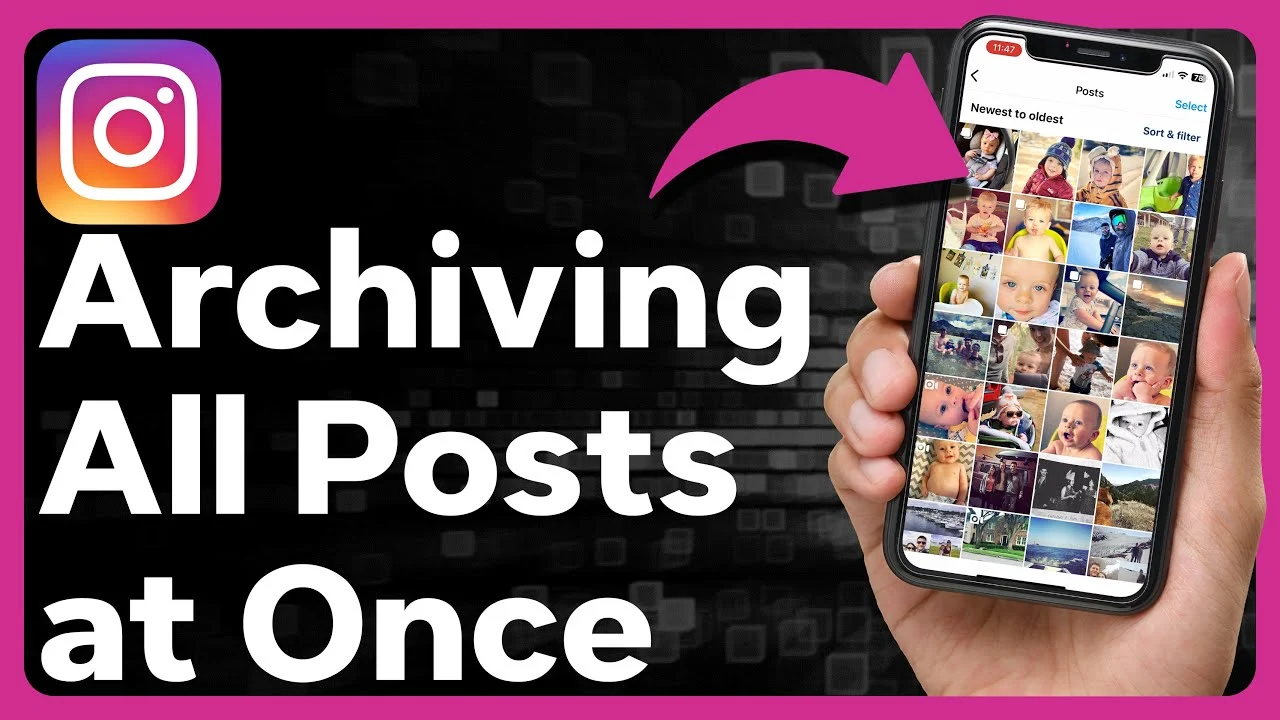
How to Archive All Your Instagram Posts at a Time
Created on 6 July, 2024 • 2,361 views • 5 minutes read
Discover the ultimate guide on how to archive all your Instagram posts efficiently. Learn step-by-step methods, tips, and tools to manage your Instagram content seamlessly.
Archiving your Instagram posts can be a useful way to clean up your profile without permanently deleting your content. Whether you want to start fresh, hide old posts, or temporarily remove content, archiving can help. This comprehensive guide will walk you through the process of archiving all your Instagram posts at once, covering various methods and tips to make the process smooth and efficient.
Why Archive Instagram Posts?
1. Maintain a Clean Profile
Archiving allows you to keep your profile tidy and relevant without losing old memories. You can declutter your feed, ensuring that only your best or most recent posts are visible.
2. Hide Inappropriate or Outdated Content
If you have posts that are no longer appropriate or relevant to your current image or brand, archiving them can be a good option. This way, you can hide them from public view without deleting them.
3. Seasonal or Temporary Content
Posts that are only relevant for a certain period, like holiday greetings or promotional content, can be archived once they are no longer needed.
4. Privacy Concerns
If you need to hide posts for privacy reasons but don't want to lose them permanently, archiving is the best solution.
How to Archive Instagram Posts Manually
While Instagram does not currently offer a feature to archive all posts at once, you can manually archive each post. Here’s how:
Step-by-Step Guide
- Open Instagram App: Launch the Instagram app on your mobile device.
- Go to Your Profile: Tap on your profile picture icon in the bottom-right corner to navigate to your profile.
- Select a Post: Tap on the post you want to archive.
- Tap the Three Dots: In the top-right corner of the post, tap the three vertical dots.
- Select Archive: From the menu that appears, select "Archive". The post will be moved to your archive, where only you can see it.
Tips for Archiving Multiple Posts
- Organize Your Posts: Before you start archiving, decide which posts you want to keep and which to archive.
- Use a Consistent Method: Archive posts in chronological order or based on specific criteria to keep track of what you’ve archived.
- Take Breaks: If you have many posts, archiving can be time-consuming. Take breaks to avoid fatigue.
Using Third-Party Tools
Since Instagram does not have a built-in feature to archive all posts at once, you might consider using third-party tools. However, be cautious as these tools require access to your Instagram account and could potentially violate Instagram’s terms of service.
Recommended Tools
- Combin: A desktop application that allows you to manage your Instagram account, including bulk actions.
- Later: Primarily a scheduling tool, but it offers features for managing your Instagram content.
- Hootsuite: Another scheduling tool that provides robust features for managing and archiving posts.
How to Use Third-Party Tools
- Install the Tool: Download and install the tool of your choice.
- Connect Your Instagram Account: Follow the instructions to connect your Instagram account.
- Select Posts to Archive: Use the tool’s interface to select multiple posts.
- Archive Posts: Follow the tool’s process for archiving or hiding posts.
Alternative Methods
Temporary Deactivation
If you need to hide all your posts temporarily, consider deactivating your account. This will hide all your content without deleting it.
How to Deactivate Your Account
- Log In to Instagram: Log in to Instagram on a web browser.
- Go to Profile Settings: Click on your profile picture and select "Settings".
- Temporarily Disable Account: Scroll down and click on "Temporarily disable my account".
- Select a Reason: Choose a reason for deactivating your account and enter your password.
- Confirm: Click "Temporarily Disable Account".
Creating a New Account
If you want a fresh start, you can create a new Instagram account. This way, you can start posting anew while keeping your old account as an archive.
Steps to Create a New Account
- Log Out: Log out of your current Instagram account.
- Sign Up: Tap on "Sign Up" and create a new account.
- Set Up Profile: Follow the prompts to set up your new profile.
- Notify Followers: Inform your followers about the change, if necessary.
Restoring Archived Posts
If you decide to unarchive a post, Instagram makes it easy to restore archived posts back to your profile.
How to Unarchive Posts
- Open Instagram App: Launch the Instagram app on your mobile device.
- Go to Your Profile: Tap on your profile picture icon to navigate to your profile.
- Open Archive: Tap the three horizontal lines in the top-right corner and select "Archive".
- Select Posts Archive: Ensure you’re viewing your Posts Archive.
- Choose Post to Unarchive: Tap on the post you want to unarchive.
- Tap the Three Dots: In the top-right corner of the post, tap the three vertical dots.
- Select Show on Profile: From the menu, select "Show on Profile".
Best Practices for Managing Archived Posts
1. Regularly Review Your Archive
Periodically review your archived posts to decide if any should be permanently deleted or restored to your profile.
2. Keep a Backup
Consider keeping a backup of your posts on your device or a cloud service. This ensures that you have access to your content even if you lose access to your Instagram account.
3. Stay Organized
Use hashtags or notes in your posts to keep track of why you archived them. This can be helpful if you plan to review or unarchive them later.
4. Monitor Instagram Updates
Instagram regularly updates its features. Keep an eye on any new tools or options that could make archiving posts easier.
FAQs
Can I archive all my Instagram posts at once?
Currently, Instagram does not offer a built-in feature to archive all posts at once. You will need to manually archive each post or use third-party tools.
Will archiving posts affect my followers?
No, archiving posts does not notify your followers. It simply hides the posts from your profile, making them invisible to others.
Can I unarchive posts later?
Yes, you can unarchive posts at any time. They will be restored to their original position on your profile.
Are archived posts safe?
Yes, archived posts are stored securely and can only be viewed by you. However, it’s always a good idea to keep backups.
Do third-party tools violate Instagram’s terms of service?
Using third-party tools can be risky as they might violate Instagram’s terms of service. Always use trusted tools and understand the risks involved.
Archiving your Instagram posts is a practical way to manage your content without losing valuable memories. Whether you choose to manually archive posts, use third-party tools, or temporarily deactivate your account, there are multiple ways to achieve a clean and organized profile. By following the steps outlined in this guide, you can easily archive and unarchive posts as needed, ensuring your Instagram presence remains fresh and relevant.
Remember to stay informed about Instagram updates and best practices to continue managing your account effectively.
Also Read: How to Hide Your Likes on Twitter for Enhanced Privacy