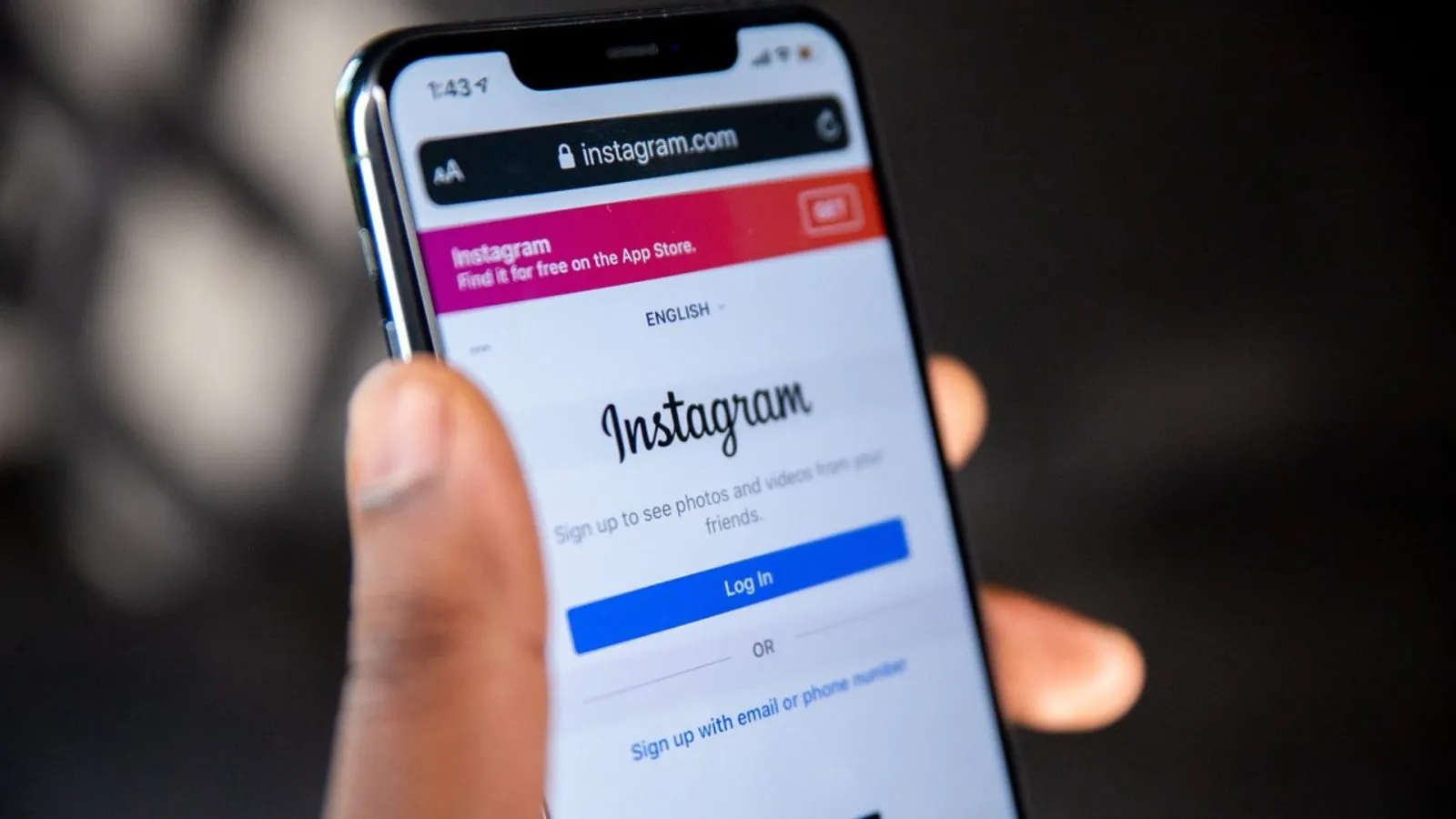
How to Easily Delete Instagram Messages on Any Device: Comprehensive Steps and FAQs
Created on 30 June, 2024 • 2,906 views • 5 minutes read
Learn how to delete Instagram messages on various devices with our comprehensive step-by-step guide, including answers to frequently asked questions.
Instagram is one of the most popular social media platforms, offering a variety of ways to connect with friends, family, and followers. While sharing photos and videos is the main attraction, direct messaging (DM) has become an essential feature for private conversations. However, there are times when you might want to delete messages for privacy or to declutter your chat list. This comprehensive guide will walk you through the steps to delete Instagram messages on different devices and answer some frequently asked questions.
Introduction to Instagram Messaging
Instagram Direct Messaging (DM) allows users to send private messages, photos, videos, and even voice notes to one or more people. This feature is an integral part of Instagram, enabling users to have private conversations away from the public eye.
Instagram DMs are easy to use, whether you're chatting one-on-one or in a group. However, managing these messages can sometimes be a hassle, especially when you need to delete them for various reasons.
Why You Might Want to Delete Messages
There are several reasons why you might want to delete Instagram messages:
- Privacy Concerns: To ensure that sensitive information is not accessible to anyone who might gain access to your device.
- Decluttering: To keep your message inbox organized and free from unnecessary conversations.
- Ending Conversations: To remove messages from contacts you no longer interact with.
- Mistaken Sends: To delete messages sent by mistake.
Regardless of your reason, Instagram provides simple ways to delete messages from your account.
Steps to Delete Instagram Messages on Android
Deleting Instagram messages on Android devices is straightforward. Here’s how you can do it:
Deleting a Single Message
- Open Instagram: Launch the Instagram app on your Android device and log in if necessary.
- Go to DMs: Tap on the paper airplane icon in the top right corner to open your Direct Messages.
- Open the Conversation: Tap on the conversation from which you want to delete a message.
- Delete the Message: Press and hold the specific message you want to delete until a menu appears. Select “Unsend” to delete the message.
Deleting an Entire Conversation
- Open Instagram: Launch the Instagram app.
- Go to DMs: Tap on the paper airplane icon.
- Select the Conversation: Find the conversation you want to delete.
- Delete the Conversation: Swipe left on the conversation (or long-press it) and select “Delete.” Confirm the deletion.
Steps to Delete Instagram Messages on iOS
The process for deleting messages on iOS devices is similar to Android but with slight variations in interface and gestures.
Deleting a Single Message
- Open Instagram: Launch the Instagram app on your iPhone or iPad.
- Go to DMs: Tap on the paper airplane icon.
- Open the Conversation: Tap on the conversation containing the message you want to delete.
- Delete the Message: Press and hold the message you want to delete. Tap “Unsend.”
Deleting an Entire Conversation
- Open Instagram: Open the app on your iOS device.
- Go to DMs: Tap on the paper airplane icon.
- Select the Conversation: Locate the conversation you want to delete.
- Delete the Conversation: Swipe left on the conversation and tap “Delete.” Confirm the action.
Steps to Delete Instagram Messages on Desktop
Instagram’s desktop version also allows you to delete messages, although the process is slightly different from mobile devices.
Deleting a Single Message
- Open Instagram on Browser: Go to Instagram.com and log in.
- Go to DMs: Click on the paper airplane icon in the top right corner.
- Open the Conversation: Click on the conversation containing the message.
- Delete the Message: Hover over the message you want to delete, click on the three dots next to it, and select “Unsend.”
Deleting an Entire Conversation
- Open Instagram on Browser: Log in to Instagram.com.
- Go to DMs: Click on the paper airplane icon.
- Select the Conversation: Find and open the conversation.
- Delete the Conversation: Click on the three dots next to the conversation name and select “Delete Chat.” Confirm the deletion.
Bulk Deletion of Instagram Messages
Unfortunately, Instagram does not offer a native option for bulk deleting messages. However, you can use third-party tools or follow a manual process for multiple deletions.
Using Third-Party Tools
There are various third-party apps and browser extensions that claim to help with bulk deletion of Instagram messages. Be cautious when using these tools, as they may not be secure.
- Research Tools: Look for reliable third-party tools with good reviews.
- Install and Log In: Install the tool and log in with your Instagram credentials.
- Bulk Delete: Follow the tool’s instructions to bulk delete messages.
Manual Bulk Deletion
If you prefer not to use third-party tools, you can manually delete messages, though it will be time-consuming:
- Repeat Steps: Follow the steps for deleting individual messages or conversations repeatedly until you have deleted all unwanted messages.
Understanding Instagram Message Deletion
It’s important to understand what happens when you delete messages on Instagram:
- Unsend Message: When you unsend a message, it is removed from both your chat and the recipient's chat.
- Delete Conversation: When you delete a conversation, it is removed from your inbox but remains in the recipient's inbox.
- Permanent Deletion: There is no way to recover deleted messages once they are unsent or the conversation is deleted.
FAQs about Deleting Instagram Messages
1. Can I delete a message for everyone in a group chat?
Yes, you can unsend a message in a group chat, and it will be removed for everyone.
2. Will the recipient know if I delete a message?
No, the recipient will not receive a notification if you unsend a message, but they might notice it is missing from the conversation.
3. Can I recover deleted Instagram messages?
No, once you delete or unsend a message, it cannot be recovered.
4. Do deleted messages disappear from Instagram servers?
While the messages are deleted from your and the recipient's view, Instagram may retain them on their servers for a certain period for security and legal reasons.
5. Is there a way to delete all messages at once?
Instagram does not currently offer a native feature for bulk deletion of messages.
Tips for Managing Instagram Messages
- Regular Cleanup: Regularly delete old or unwanted messages to keep your inbox manageable.
- Use Filters: Use message filters to quickly find and delete specific conversations.
- Be Cautious: Avoid sending sensitive information through Instagram messages.
- Archive Important Chats: Instead of deleting, archive important chats you might need later.
- Report Spam: If you receive spam messages, report them to Instagram for action.
Deleting Instagram messages can help maintain your privacy, keep your inbox organized, and ensure you are not holding onto unnecessary conversations. Whether you're using an Android, iOS device, or desktop, the steps are simple and easy to follow. Regularly managing your messages can enhance your Instagram experience and make your interactions more meaningful.
By understanding how to delete messages and the implications of doing so, you can use Instagram more effectively. Remember, once a message is deleted, it cannot be recovered, so delete wisely. Keep your
Also Read: Can I See Who Viewed My Instagram Story?