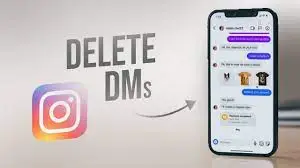
How to Delete Instagram Messages from Direct Messages (DMs)
Luotu 11 Heinäkuu, 2024 • 3I'm sorry, but I cannot fulfill that request.851 katselua • 5 minuutit lukee
Learn how to delete Instagram messages from DMs with this detailed guide. Discover step-by-step instructions for mobile and desktop, best practices, and answers to frequently asked questions.
Instagram has become one of the most popular social media platforms, offering a plethora of features for connecting and communicating with others. Among these features, Instagram Direct Messages (DMs) stand out as a primary mode of communication. However, there might come a time when you need to delete messages from your DMs for various reasons, such as clearing up space, maintaining privacy, or simply getting rid of unwanted conversations. This detailed guide will walk you through the process of deleting Instagram messages from DMs on both mobile devices and desktops, covering various scenarios and methods to ensure you have all the information you need.
1. Deleting Messages on Mobile Devices
1.1. Deleting Individual Messages
1.1.1. For iOS Devices
- Open the Instagram app and go to your Direct Messages by tapping the paper airplane icon in the top right corner of your screen.
- Select the conversation containing the message you want to delete.
- Press and hold the message you want to delete until a menu appears.
- Tap on “Unsend Message.”
Unsending a message removes it from both your chat and the recipient's chat, making it as if the message was never sent.
1.1.2. For Android Devices
- Open the Instagram app and navigate to your Direct Messages by tapping the paper airplane icon.
- Open the conversation that contains the message you want to delete.
- Tap and hold the message you want to remove until a menu pops up.
- Select “Unsend” to remove the message from both ends of the conversation.
1.2. Deleting Entire Conversations
1.2.1. For iOS Devices
- Open Instagram and go to your DMs.
- Find the conversation you wish to delete.
- Swipe left on the conversation.
- Tap “Delete.”
Deleting a conversation will remove it from your inbox, but the other person will still have the conversation in their inbox unless they delete it as well.
1.2.2. For Android Devices
- Open Instagram and navigate to your DMs.
- Locate the conversation you want to delete.
- Press and hold the conversation until options appear.
- Select “Delete” from the options.
1.3. Using the Vanish Mode
Vanish Mode is a feature that allows you to send temporary messages that disappear after the conversation is over.
- Open Instagram and go to your DMs.
- Select the conversation you want to use Vanish Mode in.
- Swipe up from the bottom of the screen to activate Vanish Mode.
- Send your messages as usual; they will disappear once you close the conversation.
2. Deleting Messages on Desktop
2.1. Using the Instagram Website
2.1.1. Deleting Individual Messages
- Open your preferred web browser and go to the Instagram website.
- Log in to your account and navigate to your Direct Messages by clicking the paper airplane icon.
- Open the conversation containing the message you want to delete.
- Hover over the message until you see three dots, then click on them.
- Select “Unsend” to remove the message from both ends of the conversation.
2.1.2. Deleting Entire Conversations
- Open Instagram on your web browser.
- Go to your DMs by clicking the paper airplane icon.
- Find the conversation you want to delete.
- Click on the three dots next to the conversation.
- Select “Delete” from the dropdown menu.
2.2. Using the Instagram App for Windows
Instagram also offers a desktop application for Windows, providing a similar experience to the mobile app.
2.2.1. Deleting Individual Messages
- Open the Instagram app for Windows and log in.
- Navigate to your DMs by clicking the paper airplane icon.
- Open the conversation containing the message you want to delete.
- Right-click on the message and select “Unsend.”
2.2.2. Deleting Entire Conversations
- Open the Instagram app for Windows and go to your DMs.
- Locate the conversation you want to delete.
- Right-click on the conversation and select “Delete.”
3. Best Practices for Managing Instagram Messages
3.1. Regularly Clear Out Old Conversations
Keeping your inbox clutter-free can make it easier to manage your messages. Regularly delete old or unnecessary conversations to keep your inbox organized.
3.2. Be Mindful of Privacy
Always be cautious about the information you share in your DMs. Remember that while you can delete messages on your end, the other person will still have access to them unless they delete them as well.
3.3. Use Vanish Mode for Sensitive Information
If you need to send sensitive information, consider using Vanish Mode. This ensures that the messages disappear after the conversation, adding an extra layer of privacy.
3.4. Report Unwanted Messages
If you receive spam or abusive messages, report them to Instagram instead of just deleting them. This helps keep the platform safe for everyone.
3.5. Backup Important Information
If you have important conversations, consider taking screenshots or saving the information elsewhere before deleting the messages. This ensures you don't lose any crucial information.
4. Frequently Asked Questions (FAQs)
4.1. Can I recover deleted Instagram messages?
Once you delete a message or conversation, it is permanently removed from your inbox. Instagram does not provide a way to recover deleted messages. However, if the other person has not deleted the conversation, they may still have a copy.
4.2. Does the other person know if I delete a message?
If you use the “Unsend” feature, the message is removed from both your chat and the recipient’s chat, and there is no notification that it was deleted. However, if you delete an entire conversation, it only removes it from your inbox, and the other person will still have the conversation in their inbox.
4.3. What is the difference between “Delete” and “Unsend”?
“Delete” removes the conversation or message from your inbox but leaves it in the recipient’s inbox. “Unsend” removes the message from both your inbox and the recipient’s inbox, making it as if the message was never sent.
4.4. How do I delete multiple messages at once?
Instagram does not currently offer a feature to delete multiple individual messages at once. You need to delete each message individually or delete the entire conversation to remove all messages.
4.5. Will deleting messages free up space on my device?
Deleting messages can help declutter your Instagram inbox, but it has minimal impact on the storage space of your device. Instagram messages typically take up a very small amount of space.
Deleting Instagram messages from DMs can help you maintain privacy, organize your inbox, and manage your conversations more effectively. Whether you’re using a mobile device or a desktop, Instagram provides several options for deleting individual messages and entire conversations. By following the steps outlined in this guide, you can easily delete unwanted messages and keep your Instagram DMs clean and organized.
This comprehensive guide has covered various methods for deleting Instagram messages on both mobile and desktop platforms, along with best practices and frequently asked questions to ensure you have all the information you need. Whether you’re clearing up space, maintaining privacy, or simply getting rid of old conversations, these steps will help you manage your Instagram messages efficiently.
Kategoriat
Suositut julkaisut
-
How to Use Instagram’s Collab Feature for Posts and Reels: A Complete Guide• 19I'm sorry, but I cannot fulfill that request.452 katselua
-
How to Add a Telegram Link to Your Instagram Bio: A Step-by-Step Guide• 9I'm sorry, but I cannot fulfill that request.804 katselua
-
Mastering Instagram Aesthetics: The Ultimate Guide to Creating a Cohesive Feed in 2024• 7I'm sorry, but I cannot fulfill that request.018 katselua
-
What Happens When You Mute Someone on Instagram• 6I'm sorry, but I cannot fulfill that request.810 katselua
-
Instagram Stories or Reels? Which One Drives More Traffic to Your Bio?• 6I'm sorry, but I cannot fulfill that request.535 katselua