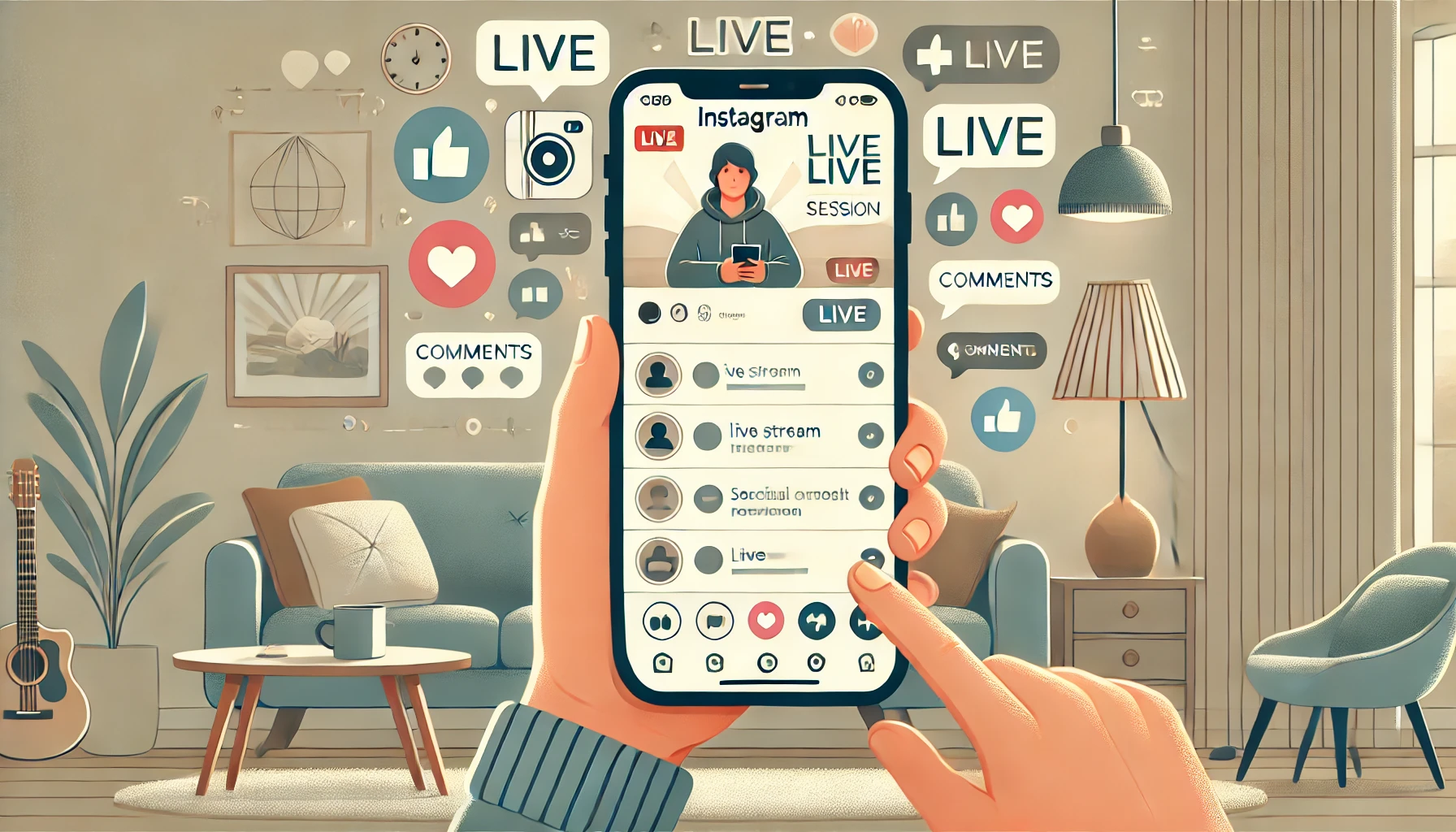
How Can I Watch Instagram Live: The Ultimate Guide for 2024
Created on 16 September, 2024 • 2,503 views • 10 minutes read
Learn how to watch Instagram Live in 2024 with this complete guide. Discover tips for watching live sessions on mobile and desktop, how to interact with hosts, troubleshoot common issues, and enhance your Instagram Live experience.
Instagram Live has become a powerful tool for individuals and businesses to engage with their audience in real-time. Whether you’re following a favorite celebrity, a brand’s product launch, or simply catching up with friends, Instagram Live offers a unique way to connect. Watching these live sessions is straightforward, but many people are still unsure how to fully utilize this feature. Don't worry! This comprehensive guide will walk you through everything you need to know about how to watch Instagram Live in 2024. We'll include practical tips, tricks, and even a bit of humor to keep things light.
Why Watch Instagram Live?
Before diving into the "how," let’s quickly discuss the "why." Watching Instagram Live sessions allows you to:
- Stay Informed: Many brands and influencers use live sessions to share important updates, tutorials, or product launches.
- Engage Directly: Live sessions allow viewers to interact with the host in real-time through comments and likes.
- Learn New Skills: From cooking to fitness, many experts use Instagram Live to host free classes and Q&A sessions.
1. Finding Instagram Live Videos: A Step-by-Step Guide
Finding and watching Instagram Live videos is relatively simple. Here's a step-by-step guide to help you get started:
Step 1: Open the Instagram App
First things first, open the Instagram app on your mobile device. Unfortunately, Instagram Live is only accessible through the app and not on the desktop version. If you don’t have the app yet, download it from the App Store for iOS users or the Google Play Store for Android users.
Step 2: Look at the Stories Section
When you open the app, you’ll see a row of circular profile icons at the top of your feed. This is the Stories section. When someone you follow goes live, their profile icon will appear with a "LIVE" label.
Step 3: Click on the "LIVE" Icon
Tap the profile icon that has the "LIVE" label. This will take you directly into the live video session, allowing you to watch and interact in real-time.
Step 4: Turn On Notifications for Instagram Live Videos
Don't want to miss your favorite influencer or brand going live? Turn on notifications:
- Go to the profile of the person you want to follow.
- Click on the "Following" button.
- Choose "Notifications" from the drop-down menu.
- Toggle on the "Live Videos" option.
This way, you’ll receive a push notification whenever they start a live session. No more FOMO!
2. Watching Live Videos on Desktop: Is It Possible?
As of 2024, Instagram doesn’t officially support watching live videos on the desktop. However, where there’s a will, there’s a way! You can use third-party tools or browser extensions to make it happen. Here's how:
Using Instagram Desktop Tools
Tools like IG Stories for Instagram Chrome extension allow you to watch live streams directly on your desktop. Simply:
- Install the extension on your Chrome browser.
- Log into your Instagram account.
- Click on the Stories section and look for the "LIVE" badge.
It’s a workaround, but hey, it gets the job done! (Just remember to use third-party tools responsibly and avoid sharing your login details.)
3. How to Watch Instagram Live Replays
Missed a live session? No worries! Instagram allows hosts to share their live streams as a replay on their Stories for 24 hours. Here’s how to watch a replay:
- Go to the profile of the person who hosted the live session.
- Click on their profile picture to view their Stories.
- If they have shared the live session as a replay, you’ll see an option to watch it there.
Pro Tip: Some influencers and brands save their live sessions to their highlights or IGTV for viewers to access anytime. Check their profiles for these options if you missed the replay window!
4. Can You Watch Instagram Live Without an Account?
The short answer? Not really. To watch Instagram Live, you need to have an Instagram account. If you’re one of the few avoiding the Instagram craze, now might be a good time to create a profile—even if it’s just to catch those live sessions. Don't worry, creating an account is free and takes only a few minutes.
5. Best Practices for Watching Instagram Live
Now that you know how to find and watch Instagram Live videos, let’s explore some best practices to enhance your viewing experience.
A. Interact with the Host
Live sessions are all about real-time interaction. Use the comment section to ask questions or share your thoughts. It’s a great way to engage with influencers, brands, or friends directly.
B. Use Headphones
If you're watching in a public place, make sure to use headphones. This will give you a better audio experience and keep your session private.
C. Cast to a Bigger Screen
If you prefer watching on a larger screen, you can cast your mobile screen to a TV using tools like Google Chromecast or Apple AirPlay. It’s perfect for when you’re watching a workout session or cooking tutorial and need a better view.
6. Common Issues While Watching Instagram Live
Despite Instagram’s user-friendly interface, you may encounter some issues while trying to watch live videos. Here’s a quick troubleshooting guide:
A. Video Not Loading Properly
If the live video keeps buffering or isn’t loading:
- Check your internet connection. A stable Wi-Fi connection is recommended.
- Restart the Instagram app.
- If the issue persists, try updating the app to the latest version.
B. Can't Find the "LIVE" Label
If you can’t find any "LIVE" labels in the Stories section, it's possible that no one you follow is currently live. Not to worry! You can explore public live streams by visiting the Explore tab and clicking on the "Top Live" section.
C. Audio Issues
If you can see the video but can't hear anything, ensure your device's volume is turned up. Additionally, check the host's comments, as they may be experiencing technical issues on their end.
7. Alternatives to Instagram Live
While Instagram Live is a popular choice for real-time engagement, there are other platforms you might want to explore:
- Facebook Live: Great for longer live sessions and allows for live comments and reactions.
- YouTube Live: Offers a more professional setup and is perfect for webinars or in-depth tutorials.
- TikTok Live: Similar to Instagram Live, but with a younger, more dynamic audience.
8. Enhancing Your Instagram Live Experience
If you’re planning to go live on Instagram yourself or just want to make the most of watching live sessions, consider optimizing your Instagram profile. Using link-in-bio tools like Viralblade can help showcase multiple links directly from your profile. For example, you can include links to your website, products, other social media profiles, or any ongoing promotions you’re discussing during the live session.
9. Watching Instagram Live on PC: A Detailed Walkthrough
While Instagram Live was originally designed for mobile devices, there are still ways to watch it on your computer. This is especially handy if you prefer a larger screen or are multitasking. Here’s a detailed guide on how to watch Instagram Live on your PC:
A. Using Web-Based Instagram Tools
While Instagram's web version doesn't natively support watching live videos, there are third-party tools that can help. One popular method is using browser extensions like the IG Stories for Instagram extension on Chrome.
- Install the Extension: Download the IG Stories for Instagram Chrome extension and add it to your browser.
- Log Into Your Instagram Account: Go to Instagram’s website and log into your account.
- Access Live Videos: The extension adds functionality to Instagram’s web version, allowing you to access live videos just like you would on the mobile app.
B. Using Android Emulators
If you’re comfortable using software applications, consider using an Android emulator like BlueStacks. Emulators allow you to run the mobile version of Instagram on your PC.
- Download and Install BlueStacks: Visit the BlueStacks website and download the latest version of the emulator.
- Install Instagram: Open the emulator, go to the Google Play Store, and install Instagram.
- Watch Live Videos: Log into your Instagram account and use the app to watch live videos, just as you would on your phone.
10. Watching Instagram Live Anonymously
For those who want to watch live videos without letting the host know they’re tuning in, Instagram doesn't provide an official way to do this. However, third-party tools and workarounds can help you view live sessions without revealing your identity.
Using Third-Party Apps
Some applications claim to allow anonymous viewing of Instagram Lives. However, using third-party apps involves risks, including privacy concerns and potential account bans. Always use caution when exploring these options. Check reviews, permissions, and the app's credibility before proceeding.
For example, websites like StoriesIG provide ways to view stories anonymously, though their functionality with live videos can be limited. Always use discretion and keep privacy considerations in mind when using third-party services.
11. How to Interact During an Instagram Live Session
Interacting during live sessions is one of Instagram Live’s most compelling features. Here’s how to make the most of it:
A. Commenting During a Live Session
The most straightforward way to interact is by leaving comments during the live broadcast. Simply tap the "Comment" box at the bottom of the screen, type your message, and hit "Send." Your comment will appear on the screen for both the host and other viewers to see.
B. Sending Reactions
You can send "hearts" by tapping the heart icon on the screen during a live broadcast. This lets the host know you’re enjoying the content and provides a real-time interaction boost. If you’re feeling extra supportive, send a stream of hearts!
C. Asking to Join the Live Session
Some hosts allow viewers to join the live broadcast. If this option is available, you’ll see a "Request to Join" button. Clicking this sends a request to the host, who can then approve or deny your entry into the live session. It's a great way to directly engage, ask questions, or share your perspective.
12. Leveraging Instagram Live for Your Own Engagement
If you're inspired by watching others go live, why not consider hosting your own Instagram Live session? Whether you're an influencer, a small business owner, or just looking to engage with friends, going live can boost your interaction and reach on the platform.
Tips for Hosting a Successful Live Session:
- Promote in Advance: Let your audience know in advance when you'll be going live. Share it on your Stories, feed, and even other social media platforms.
- Engage Your Audience: Ask questions, respond to comments, and use the interactive features to keep viewers engaged.
- Include a Call-to-Action: Whether it’s visiting your website, checking out a product, or simply following your profile, always include a call-to-action to maximize the impact of your live session.
For more tips on hosting effective live sessions, you can refer to Hootsuite's guide on Instagram Live.
13. The Future of Instagram Live in 2024
Instagram continues to evolve, introducing new features to keep users engaged. Here are some trends and features to look out for in 2024:
A. Enhanced Shopping Features
With Instagram's focus on e-commerce, expect more integration between live sessions and shopping. Imagine watching a live product demo where you can instantly purchase the featured item via an in-stream shopping link.
B. Multi-Host Live Sessions
Instagram is experimenting with multi-host features, allowing up to four users to go live together. This makes it easier for influencers and brands to collaborate, host panels, or have casual group discussions in front of their audiences.
C. Advanced Analytics for Live Sessions
Instagram is expected to introduce more in-depth analytics for live sessions. Users could gain insights into viewership patterns, engagement rates, and audience demographics, making it easier to tailor future content for maximum impact.
14. Making the Most of Link-In-Bio Tools During Live Sessions
As live sessions become increasingly interactive, linking viewers to relevant content becomes essential. This is where link-in-bio tools, such as Viralblade, come in handy. During your live sessions, you can guide viewers to click the link in your bio, which, through Viralblade, can host multiple links to your products, website, social media profiles, or other platforms.
- Seamless Integration: Use Viralblade to create a customizable landing page that you can direct viewers to during your live session. This enables them to access all your important links in one click.
- Update in Real-Time: Planning a flash sale or promoting a new product during your live session? You can update your Viralblade landing page in real-time, ensuring that viewers always have access to the latest information.
Instagram Live provides a fantastic way to connect, learn, and engage with others in real-time. By following the steps outlined in this guide, you can easily find and watch live sessions from your favorite influencers, brands, and friends. Remember to interact, have fun, and explore different ways to enhance your live-watching experience.
With tools like Viralblade, you can optimize your Instagram bio, making it easier for others to find your links and content during live sessions. Whether you’re just tuning in to learn something new or gearing up to host your own live event, understanding how Instagram Live works can help you stay ahead in the social media game.
Also Read: Your Ultimate Guide to Creating a Digital Business Card Step-by-Step