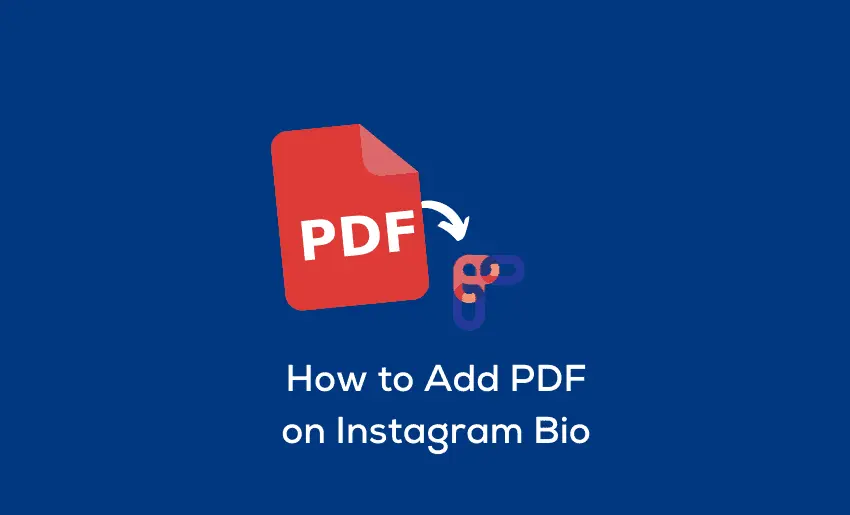
How to Add a PDF to Your Instagram Bio: A Complete Step-by-Step Guide
Created on 19 August, 2024 • 2,303 views • 5 minutes read
Learn how to add a PDF to your Instagram bio with this easy, step-by-step guide. Discover the best ways to share documents, catalogs, portfolios, and more with your audience using simple tools like link-in-bio platforms, cloud storage, and personal website
In today’s fast-paced, visually driven social media landscape, sharing documents like PDFs can seem tricky, especially on a platform like Instagram that doesn’t allow direct uploads of such files. Whether you're trying to share a product catalog, an informational guide, or a portfolio, figuring out how to get that PDF into your Instagram bio can feel like solving a puzzle.
But fear not—there are multiple strategies you can use to share your PDF effectively. Let’s explore these in-depth, so you can keep your followers informed and engaged without hassle.
Why Instagram Bio Links Matter
Instagram’s bio section is prime real estate for creators, brands, and businesses. It’s often the first place followers check for additional resources, websites, or products. As a result, making the most of that single link in your bio is essential for growing your reach.
But since Instagram doesn’t support direct PDF uploads, how can you get creative? The answer lies in using link-in-bio tools and online storage platforms that bridge the gap between Instagram’s limitations and your need to share more content.
Step 1: Use a Link-in-Bio Tool
Link-in-bio tools are the simplest and most effective way to add a PDF to your Instagram bio. These platforms allow you to create a customized landing page where you can include multiple links, including one to your PDF.
Tools like Viralblade offer a user-friendly interface for setting up a landing page, making it easy for your followers to access all your content in one place, whether it’s a PDF, video, or website. Simply upload your PDF to the platform of your choice and copy the generated link into your Instagram bio.
Step 2: Use Cloud Storage Platforms
If you’re looking for a free option, consider using cloud storage platforms like Google Drive or Dropbox. These services allow you to upload your PDF and generate a shareable link. Once you have the link, you can paste it into your Instagram bio or include it within a link-in-bio tool.
Here’s how you can do it on Google Drive:
- Upload your PDF to Google Drive.
- Set the sharing settings to "Anyone with the link can view."
- Copy the link to the file.
- Use a link shortener if needed to make the URL look cleaner, such as Bitly.
Step 3: Host Your PDF on Your Website
If you have a personal website, you can host the PDF directly there. Not only does this make your website a hub for all your content, but it also adds an extra layer of professionalism to your brand. Simply upload your PDF to your website and link it from your Instagram bio using a direct URL.
For those using WordPress, tools like WPForms allow you to easily manage file uploads. Upload your PDF, and it’s instantly available to your visitors via a clean, clickable link.
Step 4: Combine Your PDF with Other Content
If you’re using Instagram to promote products, services, or educational material, combining your PDF link with additional content (videos, blog posts, or e-commerce listings) makes for a more engaging experience. For instance, platforms like Linktree and Lnk.Bio allow users to create a custom page that houses multiple links to various resources, including PDFs.
This method is particularly useful for businesses with multiple offerings, as it allows for seamless navigation from your Instagram bio to a range of valuable resources.
Step 5: Optimize the Visual Appeal
Let’s face it: Instagram is all about aesthetics. While you can’t upload the PDF directly, making the link as visually appealing as possible is key to driving engagement. Canva can help you create eye-catching buttons, headers, or graphics to accompany your link.
For example, if you're selling an eBook, design a stunning cover image and include it in your Instagram post, story, or reel, directing viewers to the link in your bio to download the full PDF.
Step 6: Promote the PDF in Instagram Stories
Instagram Stories are a fantastic way to get your followers’ attention. Once you’ve added the PDF link to your bio, don’t forget to promote it in your stories with a call-to-action, such as "Swipe up to get the guide!" or "Check the link in bio to access our catalog."
If you have over 10,000 followers or a verified account, the Swipe Up feature allows you to directly link to your PDF in stories. For others, the bio link remains the primary way to drive traffic.
Examples of Using PDF Links on Instagram
Let’s look at some practical examples of how different creators and businesses are using PDF links to their advantage:
- Restaurants: Share your menu as a PDF. Use a tool like Linktree or Campsite.bio to include a “Menu” link in your bio. Promote new dishes via stories and reels, encouraging followers to download the PDF.
- Coaches and Trainers: If you’re a fitness coach, offer free workout guides or nutrition plans. Upload the PDF to Google Drive and share the link in your bio. Drive downloads by running limited-time promotions on your stories.
- E-commerce Brands: Share product catalogs or lookbooks. Use Shopify’s link-in-bio feature or host the PDF on your store’s website, offering exclusive access via Instagram.
Tips for Optimizing Engagement
While adding a PDF link is one thing, getting people to actually click it is another. Here are some tips to ensure maximum engagement:
- Use a Clear Call-to-Action: Don’t be vague. Tell your followers exactly why they should click the link in your bio. For example, “Download our free fashion catalog now” or “Get your free eBook today!”
- Keep the Link Short and Simple: If you’re not using a link-in-bio tool, make sure the URL is easy to read. Bitly can shorten your long Google Drive or Dropbox link into something sleek and clickable.
- Promote the PDF Everywhere: Don’t limit your promotion to just your bio. Announce the PDF in your posts, stories, and even reels. Instagram’s algorithm favors consistent engagement, so make sure you’re talking about your PDF across the platform.
Adding a PDF to your Instagram bio might seem like a challenge, but with the right tools and strategy, it’s simpler than ever. Whether you’re sharing a guide, catalog, or eBook, using tools like Viralblade, Google Drive, or Dropbox, and promoting the link effectively will help you reach your audience in new ways.
Now, you’re fully equipped to share that PDF with your Instagram audience like a pro. Time to head to your bio and put those tools into action!
Also Read: How to Add a Telegram Link to Your Instagram Bio: A Step-by-Step Guide