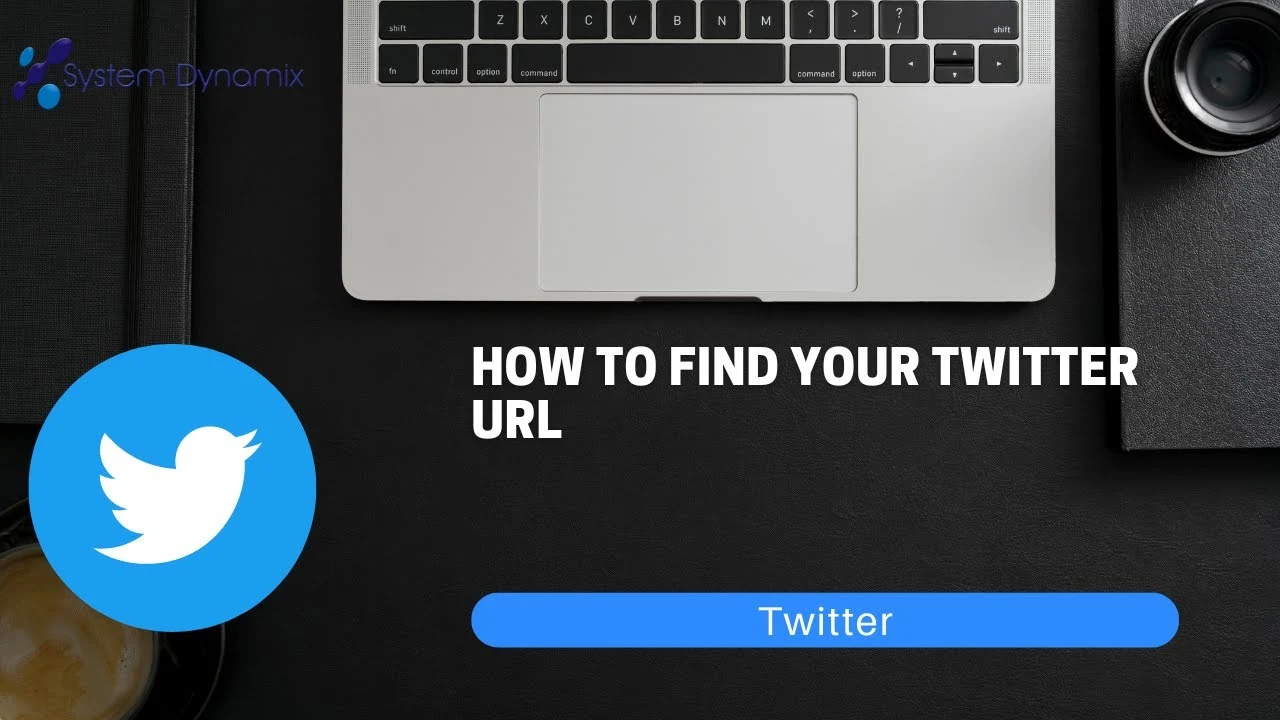
How to Find Your Twitter URL Link?
Created on 6 July, 2024 • 3,084 views • 4 minutes read
Learn how to find and share your Twitter URL on desktop and mobile with this comprehensive guide. Boost your online presence and engagement by easily accessing and sharing your unique Twitter profile link.
In the age of social media, sharing your online presence has become essential. Whether you're networking professionally, promoting your business, or just connecting with friends, having quick access to your social media links is crucial. Twitter, one of the leading social media platforms, allows users to share their profiles easily through a unique URL. This article will guide you through the process of finding and sharing your Twitter URL, ensuring your profile is always accessible when needed.
What is a Twitter URL?
A Twitter URL is a unique web address that leads directly to a specific Twitter profile. This URL can be shared across different platforms, including emails, websites, and other social media networks, to allow others to view your Twitter profile quickly.
For example, if your Twitter handle is @example, your Twitter URL would be https://twitter.com/example.
Why You Might Need Your Twitter URL
Professional Networking
Sharing your Twitter URL in professional contexts, such as on LinkedIn or in your email signature, can help you network more effectively. It allows colleagues and potential employers to find and follow you easily.
Social Media Promotion
Influencers and brands often share their Twitter URLs to gain followers and drive engagement. Including your Twitter URL on your other social media profiles, websites, or business cards can boost your online presence.
Easy Access
Having your Twitter URL readily available ensures you can quickly share it whenever necessary. This is especially useful in conversations, online forums, or when filling out forms that require social media links.
Finding Your Twitter URL on Desktop
Step 1: Log in to Twitter
Open your preferred web browser and go to Twitter's website. Log in with your username and password.
Step 2: Go to Your Profile
Once logged in, click on your profile picture in the top-right corner of the screen. From the drop-down menu, select "Profile."
Step 3: Copy Your URL
When your profile page loads, the URL displayed in the browser's address bar is your Twitter URL. It will look something like https://twitter.com/yourusername. Highlight the entire URL and copy it (Ctrl+C or Command+C).
Finding Your Twitter URL on Mobile
Step 1: Open the Twitter App
Launch the Twitter app on your smartphone or tablet. Ensure you are logged in.
Step 2: Go to Your Profile
Tap on your profile picture in the top-left corner to open the navigation menu. Then, tap on your username to go to your profile.
Step 3: Copy Your URL
While Twitter's mobile app doesn't display the URL directly, you can still share it. Tap the three dots (options menu) and select "Copy link to profile." This action copies your Twitter URL to your clipboard, and you can paste it (long press and select "Paste") wherever needed.
Using Twitter Settings to Find Your URL
Step 1: Access Settings
Log in to your Twitter account on a web browser. Click on your profile picture in the top-right corner and select "Settings and privacy."
Step 2: View Account Information
In the Settings menu, click on "Account" from the list on the left. Here, you will see your username, which is a part of your Twitter URL.
Step 3: Construct Your URL
Combine https://twitter.com/ with your username to form your Twitter URL. For example, if your username is exampleuser, your URL would be https://twitter.com/exampleuser.
Sharing Your Twitter URL
Once you have your Twitter URL, you can share it in multiple ways:
- Email Signature: Add your Twitter URL to your email signature to make it easy for colleagues and contacts to find you on Twitter.
- Business Cards: Include your Twitter URL on your business cards to connect with new contacts.
- Social Media: Share your Twitter URL on other social media platforms like Facebook, LinkedIn, or Instagram.
- Personal Website: Add a link to your Twitter profile on your personal or business website.
- Blog Posts: If you write blogs, include your Twitter URL to direct readers to your profile.
Benefits of Sharing Your Twitter URL
Increased Visibility
Sharing your Twitter URL increases your visibility across different platforms. It encourages more people to visit your profile and potentially follow you.
Enhanced Engagement
By making it easy for others to find and follow you, you can boost engagement on your tweets, leading to more likes, retweets, and replies.
Networking Opportunities
Sharing your Twitter URL in professional settings can open up new networking opportunities. It allows colleagues, clients, and potential employers to learn more about you and your work.
Brand Promotion
For businesses and influencers, sharing your Twitter URL can help promote your brand. It drives traffic to your profile and increases your reach.
Common Issues and Troubleshooting
Incorrect Username
If you enter an incorrect username while constructing your URL, it will lead to a non-existent page. Double-check your username to ensure accuracy.
Privacy Settings
If your Twitter account is set to private, only approved followers can see your tweets. Keep this in mind when sharing your URL publicly.
URL Shorteners
If you find your Twitter URL too long, consider using a URL shortening service like Bitly. This can make the link more manageable and aesthetically pleasing, especially for printed materials or social media bios.
Knowing how to find and share your Twitter URL is an essential skill in the digital age. Whether for professional networking, personal branding, or simply staying connected with friends, your Twitter URL is a gateway to your online presence. By following the steps outlined in this guide, you can easily locate your URL on both desktop and mobile, ensuring you're always ready to share it whenever needed. Start leveraging your Twitter URL today to boost your online visibility and engagement.
Also Read: 50 Empowering Quotes for Strong Women to Share on Social Media