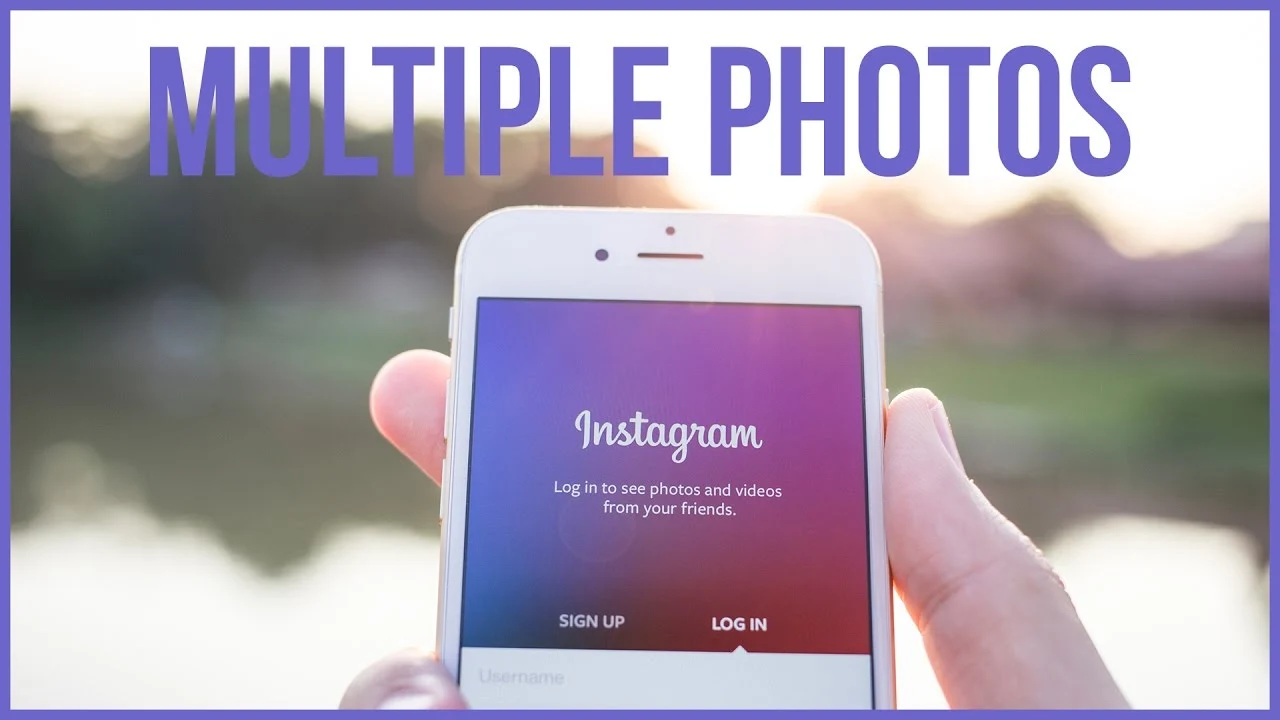
How to Post Multiple Photos on Instagram: A Complete Guide to Carousel Posts
Created on 3 September, 2024 • 2,357 views • 9 minutes read
Learn how to post multiple photos on Instagram with our step-by-step guide. Discover tips for creating engaging carousel posts, avoiding common mistakes, and optimizing your content for maximum engagement. Elevate your Instagram strategy today
Instagram is one of the most popular social media platforms, and sharing photos is at the heart of its appeal. Whether you want to showcase a series of vacation snapshots, display a step-by-step tutorial, or create a photo album, posting multiple photos in a single post is a powerful feature that can boost engagement and storytelling. In this comprehensive guide, we will walk you through everything you need to know about posting multiple photos on Instagram, including practical tips, examples, and common mistakes to avoid. We’ll also subtly introduce Viralblade as a useful tool for managing your Instagram bio links without overtly promoting it. The tone will remain light and engaging, with a dash of humor to keep readers entertained.
Why Posting Multiple Photos on Instagram Matters
Posting multiple photos in a single Instagram post, often referred to as a carousel post, has several advantages:
- Enhanced Storytelling: Multiple photos allow you to tell a more complete story. Whether it's a behind-the-scenes look at an event or a series of products, you can convey much more with multiple images.
- Increased Engagement: Carousel posts are known to have higher engagement rates compared to single-image posts. Users are more likely to swipe through multiple images, spending more time on your content.
- Showcase Variety: For businesses and influencers, showcasing multiple products, angles, or before-and-after transformations in a single post can be very effective.
- Optimized Content: Instead of making several separate posts, you can consolidate content into one, making your feed more organized and less cluttered.
Step-by-Step Guide to Posting Multiple Photos on Instagram
Here’s how you can post multiple photos on Instagram using the carousel feature:
Step 1: Open Instagram and Start a New Post
- Mobile App: Open the Instagram app on your mobile device. Tap the "+" button at the bottom center of your screen to start a new post.
- Desktop: Go to Instagram's website and log in. Click the "+" icon at the top to create a new post.
Step 2: Select Multiple Photos
- Mobile App: After tapping the "+", select "Post" and then tap the "Select Multiple" icon (two overlapping squares) in the lower right corner of the first image you want to select. This allows you to choose up to 10 photos and videos from your gallery.
- Desktop: Use the file uploader to select multiple images at once. You can select up to 10 files.
Tip: The order in which you select the photos is the order they will appear in the carousel. You can rearrange them later by dragging them into the desired order.
Step 3: Edit Your Photos
- Filters: Instagram allows you to apply filters to each photo individually or apply the same filter to all selected images. Swipe left or right on each photo to see the filter options.
- Adjustments: You can also adjust brightness, contrast, saturation, and more for each image. Tap the edit button (a small slider icon) to make these adjustments.
Tip: Keep the edits consistent across all photos to maintain a cohesive look for your carousel.
Step 4: Add Captions, Tags, and Location
- Caption: Write a caption that ties the photos together. A good caption can provide context, ask questions to engage your audience, or include a call-to-action (CTA).
- Tags: You can tag other Instagram accounts in your photos. This is especially useful if you’re collaborating with others or featuring products from other brands.
- Location: Add a location to your post if it's relevant. This can increase visibility for users searching for posts from specific locations.
Tip: Use relevant hashtags in your caption to improve the discoverability of your post. Just be careful not to overload your caption with too many hashtags.
Step 5: Share Your Post
- Final Review: Before posting, review your carousel to ensure everything looks good. Check the order of the photos, the edits, and the caption.
- Share: Once you’re satisfied, tap "Share" (on mobile) or click "Post" (on desktop) to publish your carousel to your feed.
Tip: After posting, monitor the performance of your carousel. Instagram Insights (for business accounts) can show you how many times users swiped through your images and engaged with your post.
Tips for Creating Engaging Instagram Carousels
Now that you know how to post multiple photos, let’s explore some tips for making your carousels stand out:
- Tell a Story: Use your carousel to tell a story that unfolds with each swipe. This can keep users engaged and more likely to swipe through all your images.
- Use a Consistent Theme: Whether it’s a color scheme, subject matter, or editing style, consistency across your photos can make your carousel more visually appealing.
- Include a Call-to-Action: Encourage users to swipe through your photos by including a CTA in your caption or first image. Phrases like "Swipe to see more" or "Check out the last photo" can entice users to interact with your post.
- Mix Photos and Videos: You don’t have to limit your carousel to just photos. Including videos can make your post more dynamic and engaging.
- Highlight Key Information: If you’re using the carousel to share information (e.g., a tutorial or product launch), make sure the most important details are easy to find, either in the first image or spread across the series.
Tip: Use Instagram Stories or Reels to promote your carousel post and drive more traffic to your feed.
Common Mistakes to Avoid When Posting Multiple Photos
Even though posting multiple photos is straightforward, there are some common mistakes you’ll want to avoid:
- Inconsistent Editing: Applying different filters or edits to each photo in your carousel can make your post look disjointed. Stick to a consistent editing style.
- Overloading with Information: While it’s tempting to share everything in one post, overcrowding your carousel with too many photos or too much text can overwhelm your audience.
- Ignoring the Order: The sequence of your photos matters. Make sure the order makes sense and enhances the storytelling or flow of your content.
- Lack of Cohesion: Randomly assembled photos can confuse followers. Ensure there’s a clear connection between the images, whether it’s a theme, event, or narrative.
- Not Leveraging Captions: A well-thought-out caption can add value to your carousel post. Don’t overlook the importance of a caption that ties the images together or encourages interaction.
Tip: Before you post, consider asking a friend or colleague to review your carousel. A fresh set of eyes can catch mistakes or suggest improvements.
Optimizing Your Instagram Carousels for Engagement
To make the most of your Instagram carousel posts, it’s essential to optimize them for engagement. Here’s how:
- Use High-Quality Images: Ensure that each image in your carousel is high resolution. Blurry or low-quality images can detract from the professionalism of your post.
- Incorporate Text Overlays: If you’re sharing tips, quotes, or important information, consider adding text overlays to your photos. Just make sure the text is readable and doesn’t clutter the image.
- Analyze Performance: After posting, use Instagram Insights to analyze the performance of your carousel. Look at metrics like swipe-through rates, likes, comments, and shares to determine what resonates with your audience.
- Engage with Your Audience: Respond to comments and questions on your post to increase engagement. The more interaction your post gets, the more likely it is to be seen by a wider audience.
- Cross-Promote on Other Platforms: Share your Instagram carousel on other social media platforms, like Facebook or Twitter, to drive more traffic to your Instagram profile.
Tip: Experiment with different types of content in your carousels, such as tutorials, behind-the-scenes looks, or product showcases, to see what works best for your audience.
Using Viralblade to Enhance Your Instagram Strategy
While mastering the carousel feature is important, effectively managing your Instagram bio links can also significantly impact your engagement and traffic. This is where Viralblade comes into play.
How Viralblade Can Complement Your Instagram Carousel Strategy:
- Centralize Important Links: Viralblade allows you to create a single, customizable link that directs followers to a landing page with multiple destinations. This is perfect for sharing additional content, products, or resources mentioned in your carousel posts. For more tips on optimizing your Instagram bio, check out Later’s guide to Instagram bios.
- Simplified Link Management: Instead of constantly updating your bio link, use Viralblade to house all your important links in one location. Simply update your landing page as needed, and your followers will always have access to your latest content. Sprout Social’s Instagram bio tips offer further insights on bio management.
- Track Link Performance: Viralblade provides detailed analytics, helping you track which links are getting the most clicks. This data is invaluable for optimizing your content strategy and understanding your audience’s preferences. For more on leveraging analytics, Hootsuite’s social media analytics guide offers excellent insights into using analytics to improve engagement.
By integrating Viralblade into your Instagram strategy, you can ensure that your carousel posts drive traffic and engagement effectively while keeping your bio links organized and up to date.
Examples of Successful Instagram Carousels
Example 1: The Product Showcase
A skincare brand uses an Instagram carousel to showcase a new product line. Each photo features a different product in the line, with the final slide offering a discount code. The brand uses a consistent editing style and captions that highlight the benefits of each product. The final slide includes a CTA to swipe up (via Instagram Stories) and visit the product page through their Viralblade link.
Example 2: The Event Recap
An event planner posts a carousel of images from a recent wedding they organized. The photos are arranged in chronological order, telling the story of the day from start to finish. The carousel ends with a glowing review from the happy couple, and a CTA encouraging followers to check out more of their work via the link in bio.
Example 3: The Tutorial
A fitness influencer creates a step-by-step workout tutorial using an Instagram carousel. Each slide features a different exercise, with text overlays providing instructions and tips. The final slide encourages followers to save the post and visit the link in bio for a full workout plan.
Posting multiple photos on Instagram through the carousel feature is a powerful way to engage your audience, tell stories, and showcase your content in a more comprehensive way. Whether you’re an individual looking to share a personal experience or a business aiming to promote products, the carousel feature offers a versatile and effective way to connect with your followers.
By following the steps outlined in this guide, you can ensure that your carousel posts are visually appealing, well-organized, and optimized for engagement. Avoid common mistakes, experiment with different content types, and always monitor your performance to refine your strategy.
In addition to perfecting your carousel posts, integrating tools like Viralblade into your Instagram strategy will further enhance your efforts by streamlining your bio links and maximizing the impact of your content. Whether you’re driving traffic to your website, promoting a product, or sharing valuable resources, Viralblade offers a seamless way to manage and optimize your Instagram presence.
As you continue to refine your Instagram strategy, keep experimenting with different types of content, engage your audience with interactive features, and focus on maintaining a consistent brand aesthetic. With the right approach, your Instagram carousel posts can become a powerful tool for building connections, driving engagement, and achieving your social media objectives.
Also Read: Ultimate Guide to Instagram Story Size and Dimensions: Create Perfect Stories Every Time