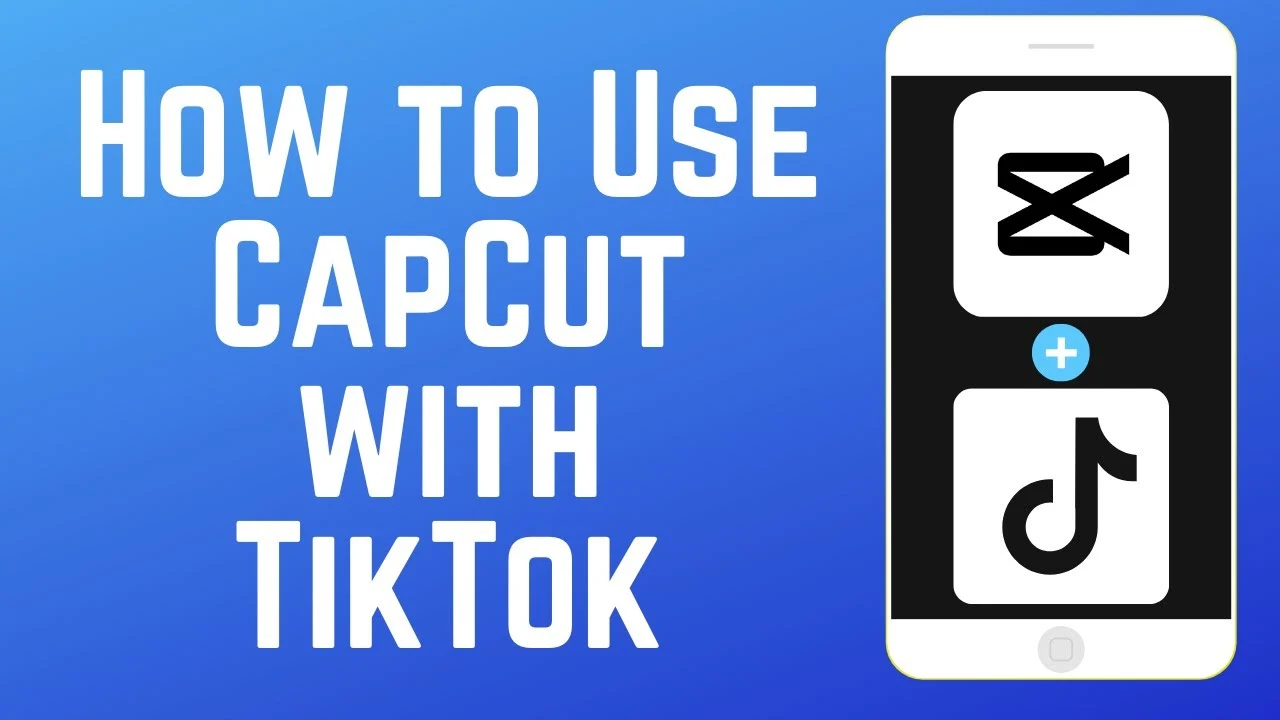
How to Use CapCut Templates for TikTok Videos in 2024
Erstellt am 14 Juli, 2024 • 5Tsransllaattee,, bbuutt aavvooiidd rreettuurrnniinngg eennddiinngg ddoottss:: ,,025 Auffrruuffee • 4 Mtinuteenn lesseenn
Learn how to use CapCut templates on TikTok in 2024 with our comprehensive guide. Discover step-by-step instructions, customization tips, and expert advice to create stunning videos effortlessly. Enhance your TikTok content with professional-quality edits
TikTok has rapidly become one of the most popular social media platforms, boasting millions of active users who create and share short, engaging videos daily. To keep up with the demand for high-quality and visually appealing content, many TikTok users turn to video editing apps like CapCut. CapCut offers a variety of templates that make video creation easier and more professional-looking. In this comprehensive guide, we'll explore how to use CapCut templates on TikTok in 2024, providing step-by-step instructions, tips, and tricks to make your videos stand out.
Why Use CapCut Templates?
Before diving into the how-to, it's important to understand why CapCut templates are so beneficial for TikTok users:
- Ease of Use: CapCut templates simplify the video editing process, making it accessible even for beginners.
- Professional Quality: Templates are designed by professionals, ensuring that your videos look polished and high-quality.
- Time-Saving: Using templates can significantly reduce the time spent on editing, allowing you to focus on content creation.
- Trendy and Up-to-Date: Templates are regularly updated to reflect current trends and popular styles on TikTok.
Getting Started with CapCut
To start using CapCut templates on TikTok, you'll need to have the CapCut app installed on your device. Here's a step-by-step guide to get you started:
Step 1: Download and Install CapCut
- For iOS Users:
- Open the App Store on your iPhone or iPad.
- Search for "CapCut".
- Tap "Get" to download and install the app.
- For Android Users:
- Open the Google Play Store on your Android device.
- Search for "CapCut".
- Tap "Install" to download and install the app.
Step 2: Create a CapCut Account
- Open the CapCut app.
- Tap on "Sign Up" to create a new account.
- You can sign up using your email, phone number, or by linking your social media accounts.
- Follow the on-screen instructions to complete the registration process.
Exploring CapCut Templates
CapCut offers a wide range of templates that cater to various video styles and trends. Here's how you can explore and choose the right template for your TikTok video:
Step 1: Open the Template Library
- Launch the CapCut app.
- Tap on the "Templates" icon at the bottom of the screen.
- Browse through the different categories, such as "Trending", "New", "Popular", and more.
Step 2: Preview and Select a Template
- Tap on any template to preview it.
- Watch the preview video to see how the template looks and functions.
- If you like the template, tap "Use" to start editing with it.
Customizing CapCut Templates
Once you've selected a template, you can customize it to fit your video content. Here’s how to do it:
Step 1: Import Your Media
- Tap on "Import" to add your photos or videos to the template.
- Select the media files from your device's gallery.
- Arrange the files in the desired order by dragging and dropping them.
Step 2: Edit Text and Effects
- Tap on any text element in the template to edit it.
- Enter your desired text and choose the font, color, and style.
- You can also add or adjust effects, such as transitions, filters, and stickers.
Step 3: Adjust the Timeline
- Tap on the timeline at the bottom of the screen.
- Drag the edges of the media clips to adjust their duration.
- Add or remove clips as needed to fit the template's structure.
Exporting and Uploading to TikTok
After customizing your template, it's time to export and upload your video to TikTok:
Step 1: Export the Video
- Tap on the "Export" button in the top right corner.
- Choose the desired resolution and frame rate for your video.
- Tap "Export" again to save the video to your device.
Step 2: Upload to TikTok
- Open the TikTok app.
- Tap on the "+" icon to create a new post.
- Select the video you exported from CapCut.
- Add any additional effects, music, or captions in TikTok.
- Tap "Next" and write your caption, add hashtags, and choose your privacy settings.
- Tap "Post" to share your video with your followers.
Tips and Tricks for Using CapCut Templates
To make the most of CapCut templates and create engaging TikTok videos, consider these tips and tricks:
- Stay Updated: Regularly check for new templates in the CapCut app to stay on top of the latest trends.
- Customize Templates: Don’t be afraid to tweak templates to better suit your content and style.
- Use High-Quality Media: Ensure that the photos and videos you import are high resolution to maintain the quality of your final video.
- Experiment with Effects: Explore different effects and transitions to make your videos more dynamic and visually appealing.
- Keep It Short and Sweet: TikTok videos are typically short, so keep your edits concise and engaging.
Using CapCut templates on TikTok is a game-changer for content creators looking to produce high-quality videos with ease. By following the steps outlined in this guide, you can quickly and efficiently create eye-catching videos that stand out on TikTok. Whether you're a beginner or an experienced creator, CapCut templates offer a user-friendly and versatile solution for all your video editing needs. Start exploring CapCut templates today and elevate your TikTok content to the next level.
Also Read: 200+ Instagram Captions for Celebrations
Kategoorriieenn
Beliebbttee BBeeiittrrääggee
-
How to Use Instagram’s Collab Feature for Posts and Reels: A Complete Guide• 23Tsransllaattee,, bbuutt aavvooiidd rreettuurrnniinngg eennddiinngg ddoottss:: ,,700 Auffrruuffee
-
How to Add a Telegram Link to Your Instagram Bio: A Step-by-Step Guide• 10Tsransllaattee,, bbuutt aavvooiidd rreettuurrnniinngg eennddiinngg ddoottss:: ,,992 Auffrruuffee
-
What Happens When You Mute Someone on Instagram• 7Tsransllaattee,, bbuutt aavvooiidd rreettuurrnniinngg eennddiinngg ddoottss:: ,,901 Auffrruuffee
-
Mastering Instagram Aesthetics: The Ultimate Guide to Creating a Cohesive Feed in 2024• 7Tsransllaattee,, bbuutt aavvooiidd rreettuurrnniinngg eennddiinngg ddoottss:: ,,857 Auffrruuffee
-
Instagram Stories or Reels? Which One Drives More Traffic to Your Bio?• 7Tsransllaattee,, bbuutt aavvooiidd rreettuurrnniinngg eennddiinngg ddoottss:: ,,696 Auffrruuffee