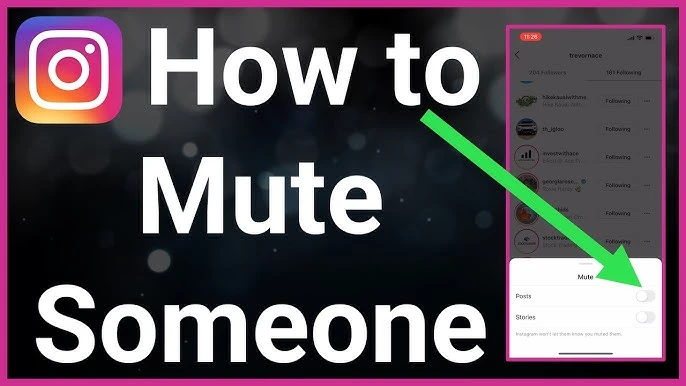
How to Mute Someone on Instagram?
Luotu 3 Heinäkuu, 2024 • 3I'm sorry, but I cannot fulfill that request.055 katselua • 5 minuutit lukee
Discover the ultimate guide on how to mute someone on Instagram with step-by-step instructions for both mobile and desktop. Learn how to curate your feed without unfollowing, manage muted accounts, and understand the benefits of muting. Enhance your Instag
Muting someone on Instagram can significantly improve your user experience on the platform. Whether you want to avoid seeing posts from certain users without unfollowing them or want to stop receiving notifications for their direct messages, muting is an effective way to curate your feed. This detailed guide will walk you through the various methods of muting someone on Instagram using both mobile and desktop platforms. We will also explore the benefits of muting, how to manage muted accounts, and address common questions regarding this feature.
Introduction to Muting on Instagram
Muting someone on Instagram is a subtle way to avoid seeing unwanted content without unfollowing the user. This feature is particularly useful for maintaining social connections while keeping your feed tailored to your preferences. Muting can apply to posts, stories, and direct messages, allowing you to customize your Instagram experience.
How to Mute Someone on Instagram Mobile App
Muting Posts
- Open the Instagram App: Launch the Instagram app on your mobile device.
- Find the User: Navigate to the profile of the person you want to mute.
- Access the Menu: Tap on the three horizontal dots (ellipsis) in the top-right corner of the user’s profile.
- Select Mute: Choose the “Mute” option from the menu.
- Mute Posts: Toggle the “Posts” option to mute their posts.
Muting posts ensures that you won't see updates from this user in your feed, although you remain following them.
Muting Stories
- Open the Instagram App: Launch the Instagram app on your mobile device.
- Find the User’s Story: Locate the user’s story at the top of your feed.
- Long Press the Story Icon: Press and hold the user’s story icon.
- Select Mute: A menu will appear; select the “Mute” option.
- Mute Stories: Choose “Mute Story” to hide their stories from your feed.
Muting stories hides the user’s stories from appearing at the top of your feed but does not affect their posts.
Muting Direct Messages
- Open the Instagram App: Launch the Instagram app on your mobile device.
- Navigate to Direct Messages: Tap on the paper plane icon in the top-right corner to access your Direct Messages.
- Find the Conversation: Locate the conversation with the person you want to mute.
- Access the Conversation Settings: Tap on the user’s name at the top of the conversation.
- Select Mute: Toggle the “Mute Messages” and/or “Mute Video Chats” options.
Muting direct messages prevents notifications from appearing for new messages or video chats from this user.
How to Mute Someone on Instagram Desktop
Muting Posts
- Open Instagram on Web Browser: Go to the Instagram website on your desktop.
- Find the User: Navigate to the profile of the person you want to mute.
- Access the Menu: Click on the three horizontal dots (ellipsis) in the top-right corner of the user’s profile.
- Select Mute: Choose the “Mute” option from the menu.
- Mute Posts: Toggle the “Posts” option to mute their posts.
Muting posts on the desktop ensures that you won't see updates from this user in your feed.
Muting Stories
- Open Instagram on Web Browser: Go to the Instagram website on your desktop.
- Find the User’s Story: Locate the user’s story at the top of your feed.
- Right Click the Story Icon: Right-click on the user’s story icon.
- Select Mute: A menu will appear; select the “Mute” option.
- Mute Stories: Choose “Mute Story” to hide their stories from your feed.
Muting stories on the desktop version hides the user’s stories from appearing at the top of your feed but does not affect their posts.
Benefits of Muting on Instagram
- Curate Your Feed: Control the content you see without unfollowing or blocking anyone.
- Maintain Relationships: Keep connections with friends, family, or colleagues without engaging with their content.
- Reduce Clutter: Simplify your feed by muting accounts that post frequently or off-topic content.
- Focus on Preferred Content: Prioritize content that interests you and enhances your Instagram experience.
Muting is a versatile tool that helps you manage your Instagram feed without severing ties with other users. It provides a way to stay connected without being overwhelmed by content you don't wish to see.
Managing Your Muted Accounts
To manage your muted accounts:
- Open the Instagram App: Launch the Instagram app on your mobile device.
- Go to Settings: Tap on your profile picture in the bottom-right corner, then tap on the three horizontal lines (hamburger menu) in the top-right corner and select “Settings.”
- Privacy Settings: Navigate to “Privacy” and then to “Muted Accounts.”
- View and Unmute: You’ll see a list of all the accounts you’ve muted. Tap on any account to unmute their posts or stories.
Managing muted accounts allows you to review and adjust your muting preferences as needed. This ensures that your feed remains aligned with your current interests and preferences.
Frequently Asked Questions (FAQs)
Q: Will the person know if I mute them on Instagram?
A: No, Instagram does not notify users when they have been muted.
Muting someone is a private action that only affects your feed, making it a discreet way to manage your content.
Q: Can I mute someone temporarily?
A: Instagram does not currently offer a temporary mute feature. You will need to manually unmute the account when you are ready to see their content again.
While there is no built-in feature for temporary muting, you can easily unmute accounts when you choose to start seeing their content again.
Q: Does muting affect mutual friends or shared followers?
A: No, muting someone only affects your personal feed. It does not impact mutual friends or shared followers.
Muting is a personal preference that does not influence other users’ experiences with mutual friends or shared followers.
Q: Can I still message someone I have muted?
A: Yes, you can still send and receive messages from someone you have muted. Muting affects the visibility of their posts, stories, or message notifications, but not the ability to communicate.
Muting direct messages only affects notification preferences, not the ability to communicate with the muted user.
Q: Is there a limit to how many accounts I can mute?
A: No, there is no limit to the number of accounts you can mute on Instagram.
You can mute as many accounts as needed to maintain a feed that suits your preferences.
Muting someone on Instagram is a practical solution for managing your feed and ensuring you only see content that interests you. Whether you're using the mobile app or the desktop version, muting is a simple process that helps you maintain relationships without compromising your content preferences. By following this guide, you can effectively use the mute feature to enhance your Instagram experience and keep your feed tailored to your liking.
Incorporate these steps into your social media routine to curate a more enjoyable and personalized Instagram feed. Remember, muting is a reversible action, allowing you the flexibility to change your settings as needed. Enjoy a clutter-free and engaging Instagram experience by utilizing the mute feature effectively.
Also Read: How to Change Your Email on Instagram: A Complete Guide
Kategoriat
Suositut julkaisut
-
How to Use Instagram’s Collab Feature for Posts and Reels: A Complete Guide• 23I'm sorry, but I cannot fulfill that request.698 katselua
-
How to Add a Telegram Link to Your Instagram Bio: A Step-by-Step Guide• 10I'm sorry, but I cannot fulfill that request.992 katselua
-
What Happens When You Mute Someone on Instagram• 7I'm sorry, but I cannot fulfill that request.901 katselua
-
Mastering Instagram Aesthetics: The Ultimate Guide to Creating a Cohesive Feed in 2024• 7I'm sorry, but I cannot fulfill that request.856 katselua
-
Instagram Stories or Reels? Which One Drives More Traffic to Your Bio?• 7I'm sorry, but I cannot fulfill that request.696 katselua