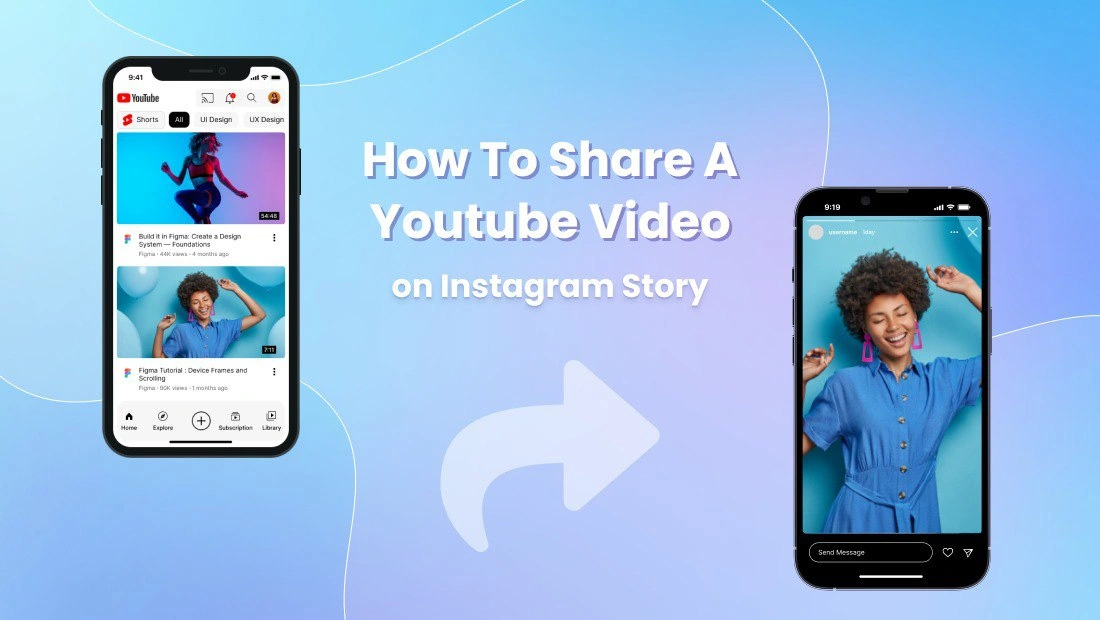
How to Share a YouTube Video on Instagram: Posting as a Post or Story
Luotu 1 Heinäkuu, 2024 • 2I'm sorry, but I cannot fulfill that request.004 katselua • 2 minuutit lukee
Learn how to effectively share YouTube videos on Instagram as posts or stories. Discover step-by-step instructions and best practices to enhance your social media strategy.
Posting YouTube videos on Instagram can significantly enhance your content strategy by leveraging the power of both platforms. Whether you want to share a tutorial, entertainment content, or informative videos, knowing how to do it seamlessly is crucial.
Why Post YouTube Videos on Instagram?
Integrating YouTube videos into your Instagram content allows you to:
- Reach a broader audience across different platforms.
- Increase engagement by diversifying your content types.
- Drive traffic to your YouTube channel or specific videos.
- Enhance brand visibility and authority.
Posting a YouTube Video on Instagram as a Post
Step 1: Choose the Right Video
Select a YouTube video that aligns with your Instagram audience's interests and preferences. Consider the video's relevance, quality, and engagement potential.
Step 2: Download the Video (if necessary)
If you don't have the video file, use a reliable online tool or software to download it from YouTube. Ensure you have the rights to use and share the video.
Step 3: Optimize the Video for Instagram
- Editing: Trim the video if needed to fit Instagram's video length requirements (up to 60 seconds for a regular post).
- Format: Convert the video to a compatible format like MP4.
- Resolution: Ensure the video resolution meets Instagram's recommended standards for clarity.
Step 4: Transfer the Video to Your Mobile Device
- Cloud Storage: Upload the video to cloud storage (e.g., Google Drive, Dropbox) accessible from your mobile device.
- USB Transfer: Transfer the video via USB if downloading directly to your phone.
Step 5: Upload and Post on Instagram
- Open the Instagram app and tap the '+' icon to create a new post.
- Select the video file from your device's gallery or cloud storage.
- Add a compelling caption, relevant hashtags, and a call-to-action (CTA) to encourage engagement.
- Tag relevant accounts and add location if applicable.
- Tap 'Share' to publish your YouTube video as an Instagram post.
Posting a YouTube Video on Instagram as a Story
Step 1: Download and Prepare the Video
Follow steps 1 to 3 from the 'Posting as a Post' section to choose, download (if necessary), and optimize your YouTube video.
Step 2: Convert to Story Format
- Use video editing software or apps to format the video for Instagram Stories (9:16 aspect ratio).
- Add text overlays, stickers, or other elements to enhance engagement.
Step 3: Transfer and Upload to Instagram
- Transfer the edited video to your mobile device using cloud storage or direct transfer.
- Open Instagram, swipe right from the feed to open the Stories camera.
- Select the video from your device's gallery or camera roll.
- Customize with Instagram Story features like stickers, polls, or swipe-up links (if eligible).
- Tap 'Your Story' to share your YouTube video as an Instagram Story.
Best Practices for Posting YouTube Videos on Instagram
- Quality Matters: Use high-resolution videos with clear audio.
- Engaging Captions: Craft compelling captions that encourage interaction.
- Hashtags: Use relevant hashtags to increase discoverability.
- Consistency: Maintain a consistent posting schedule to keep your audience engaged.
- Analytics: Monitor performance metrics using Instagram Insights to optimize future posts.
Integrating YouTube videos into your Instagram strategy can amplify your reach and engagement across platforms. By following these steps and best practices, you can effectively share your YouTube content on Instagram, fostering audience growth and content visibility.
Also Read: How to Save a GIF from Twitter: A Comprehensive Guide for Desktop and Mobile
Kategoriat
Suositut julkaisut
-
How to Use Instagram’s Collab Feature for Posts and Reels: A Complete Guide• 19I'm sorry, but I cannot fulfill that request.452 katselua
-
How to Add a Telegram Link to Your Instagram Bio: A Step-by-Step Guide• 9I'm sorry, but I cannot fulfill that request.804 katselua
-
Mastering Instagram Aesthetics: The Ultimate Guide to Creating a Cohesive Feed in 2024• 7I'm sorry, but I cannot fulfill that request.018 katselua
-
What Happens When You Mute Someone on Instagram• 6I'm sorry, but I cannot fulfill that request.810 katselua
-
Instagram Stories or Reels? Which One Drives More Traffic to Your Bio?• 6I'm sorry, but I cannot fulfill that request.535 katselua