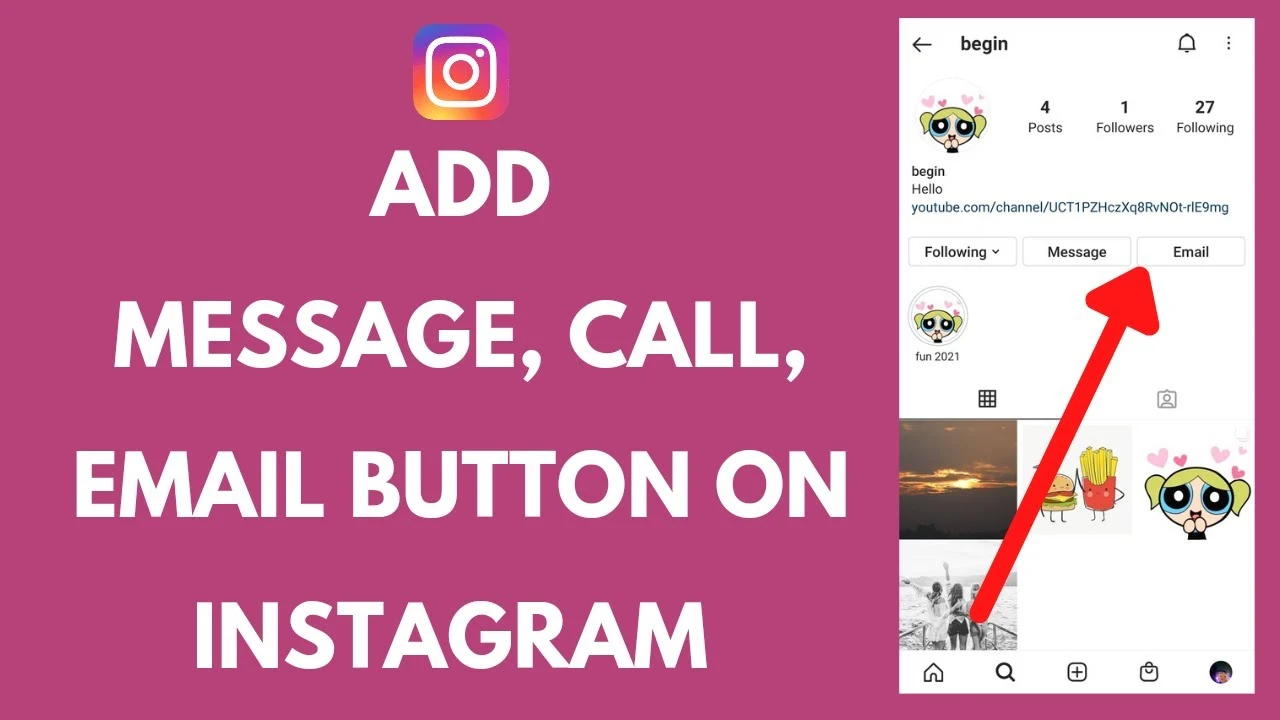
How to Add a Contact Button on Instagram: Email, Call, and Text
Dibuat pada 18 Agustus, 2024 • 2,688 tayangan • membaca 5 menit
Learn how to add a Contact button on Instagram to streamline communication with your audience. Follow our detailed guide to set up email, call, and text options and enhance your professional presence.
Instagram isn’t just a platform for sharing photos and stories anymore—it’s also a valuable tool for businesses and professionals to connect with their audience. One of the best features Instagram offers for this purpose is the Contact button. Adding a Contact button to your Instagram profile makes it easier for followers and potential clients to get in touch with you directly through email, phone calls, or text messages. In this guide, we'll walk you through the process of adding and customizing contact buttons on Instagram, providing practical tips and insights to enhance your communication strategy.
Why Adding a Contact Button is Beneficial
Before we dive into the “how,” let’s explore the “why” of adding a contact button to your Instagram profile. Here’s why it’s a great idea:
- Improved Accessibility: A Contact button makes it easy for your followers to reach you without having to navigate away from your Instagram profile. This convenience can lead to more direct inquiries and potential business opportunities.
- Professionalism: Adding a contact option to your profile enhances your business’s credibility. It shows that you are serious about customer service and are open to communication.
- Increased Engagement: By providing multiple ways for users to contact you, you increase the chances of engagement. Whether someone prefers to email, call, or text, they’ll find a method that suits them.
- Streamlined Communication: A Contact button allows you to manage inquiries more efficiently, keeping all communications centralized and organized.
Prerequisites for Adding a Contact Button
To add a Contact button on Instagram, you need to meet certain prerequisites:
- Instagram Business Account: Contact buttons are available only for Instagram Business accounts. If you don’t already have a Business account, you’ll need to switch from a personal account.
- Facebook Page: For certain contact options like call and text, you need to have a Facebook Page linked to your Instagram account.
- Updated Instagram App: Ensure your Instagram app is up to date to access the latest features and settings.
How to Add a Contact Button on Instagram
Here’s a step-by-step guide to adding a Contact button to your Instagram profile:
Step 1: Switch to a Business Account
If you haven’t already switched to a Business account, follow these steps:
- Open the Instagram app and go to your profile.
- Tap the three horizontal lines (menu) in the top-right corner and select "Settings."
- Tap "Account" and then "Switch to Professional Account."
- Follow the prompts to choose a business category and connect to a Facebook Page.
Step 2: Access Profile Settings
- Go to your Instagram profile.
- Tap "Edit Profile" located below your profile picture and bio.
Step 3: Add Contact Options
- Scroll down to the “Public Business Information” section.
- Tap “Contact Options.”
Step 4: Choose Your Contact Methods
You’ll see several options for adding contact methods:
- Email:
- Tap “Add an Email Address.”
- Enter your email address and tap “Done.”
- Your email address will now appear as a Contact button on your profile.
- Phone Call:
- Tap “Add a Phone Number.”
- Enter your phone number and select the country code.
- Tap “Done” to save your changes.
- This will add a “Call” button to your profile.
- Text Message:
- For text messages, the process is similar to adding a phone call option. Ensure you have a phone number entered, and users will be able to text you directly if they have a text messaging option enabled.
Step 5: Save and Review
- After adding your desired contact options, tap “Save” or “Done” to apply the changes.
- Review your profile to ensure the Contact buttons are displayed correctly.
Tips for Optimizing Your Contact Buttons
To make the most out of your Contact buttons, consider these optimization tips:
- Use a Professional Email Address: Choose an email address that reflects your business and is easy for clients to remember. For example, use an email like [email protected] rather than a personal Gmail account.
- Provide Clear Instructions: In your bio or posts, let followers know how they can reach you and what type of inquiries you’re open to. For instance, if you offer customer support, mention it in your bio.
- Regularly Check Your Messages: Ensure you respond promptly to any inquiries or messages you receive through your Contact buttons. Quick responses can enhance customer satisfaction and lead to more conversions.
- Update Contact Information as Needed: If you change your email address or phone number, make sure to update your Contact buttons accordingly to avoid any communication issues.
- Use Instagram Insights: Monitor how often your Contact buttons are being used through Instagram Insights. This can provide valuable information on how engaged your audience is and help you adjust your communication strategy.
Common Challenges and How to Overcome Them
1. Challenge: Contact Button Not Appearing
If your Contact button isn’t showing up, try the following:
- Check Your Account Type: Ensure you have a Business account, as Contact buttons are not available for personal accounts.
- Verify Facebook Page Link: Make sure your Instagram account is linked to a Facebook Page if you’re trying to add phone call or text options.
- Update the App: Ensure you have the latest version of the Instagram app installed.
2. Challenge: Difficulty Managing Contact Information
If you’re having trouble managing your contact information, consider:
- Using a CRM Tool: Integrate a Customer Relationship Management (CRM) tool to help manage and organize communications.
- Setting Up Email Filters: Create filters for your business emails to sort inquiries based on urgency or type.
3. Challenge: Low Engagement with Contact Buttons
If you’re not receiving many inquiries through your Contact buttons:
- Promote Contact Options: Mention your contact options in your posts and stories to encourage followers to reach out.
- Offer Incentives: Provide special offers or discounts to users who contact you through Instagram.
Enhancing Your Instagram Communication Strategy
To maximize the effectiveness of your Instagram communication, consider these additional strategies:
- Create Engaging Content: Regularly post content that resonates with your audience and encourages interaction. This can lead to more inquiries and a higher engagement rate.
- Leverage Instagram Stories and Highlights: Use Stories and Highlights to share updates, promotions, and behind-the-scenes content. Include calls-to-action that encourage followers to contact you.
- Host Q&A Sessions: Use Instagram’s Q&A feature to answer common questions from your audience. This can increase engagement and drive more people to use your Contact buttons.
- Utilize Direct Messages (DMs): Engage with followers through direct messages for a more personalized communication experience. DMs can be used for customer support, inquiries, and relationship building.
Adding a Contact button to your Instagram profile is a simple yet effective way to improve accessibility and communication with your audience. By following the steps outlined in this guide and utilizing the optimization tips provided, you can enhance your professional presence on Instagram and facilitate more meaningful interactions with potential clients or customers.
For managing multiple links and ensuring seamless communication, consider using a versatile tool like Viralblade to streamline your Instagram bio links and make it easier for your audience to connect with you.
Also Read: How to Switch to a Business Account on Instagram: A Complete Guide