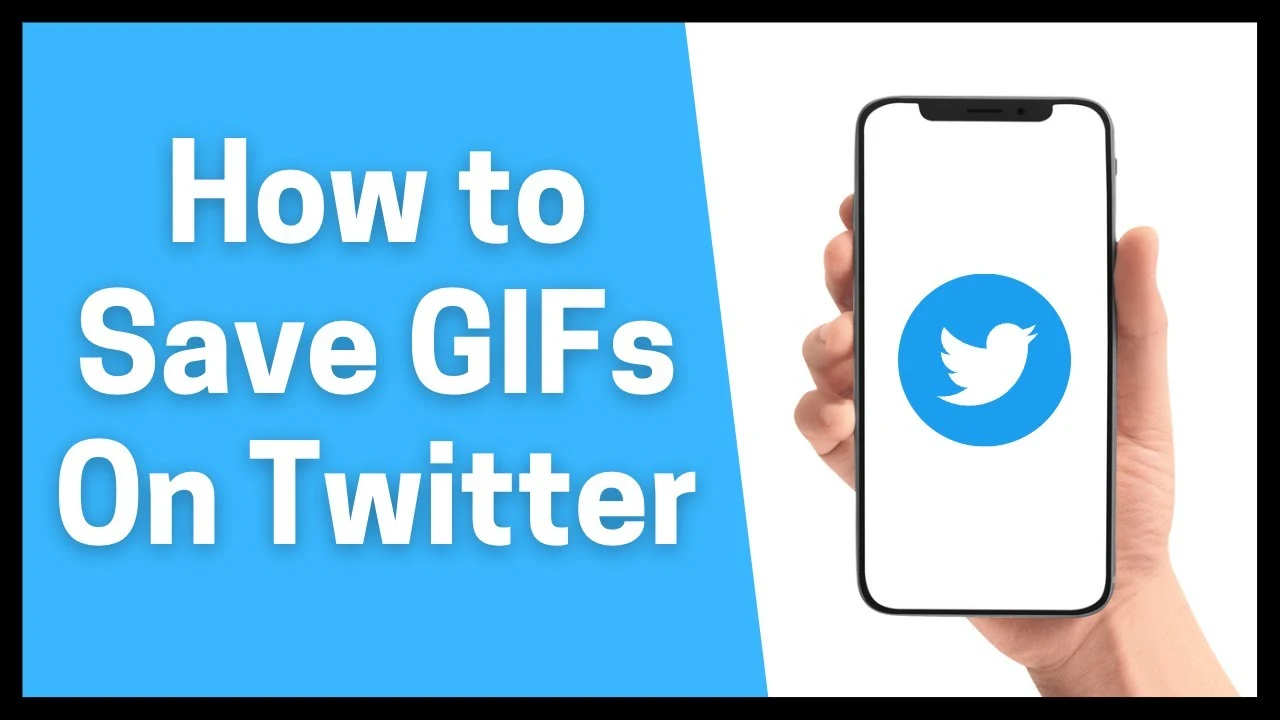
How to Save a GIF from Twitter: A Comprehensive Guide for Desktop and Mobile
Dibuat pada 1 Juli, 2024 • 2,187 tayangan • membaca 3 menit
Learn how to save GIFs from Twitter with our comprehensive guide for desktop and mobile users. Discover easy methods and tips for creating your GIF collection.
In the digital age, GIFs have become a popular means of expressing emotions, reactions, and humor on social media platforms like Twitter. Knowing how to save these GIFs can enhance your social media experience, allowing you to share them across various channels or save them for personal use. This guide will walk you through step-by-step instructions on how to save GIFs from Twitter on both desktop and mobile devices.
What is a GIF?
Before diving into the process of saving GIFs from Twitter, it's essential to understand what a GIF is. A GIF (Graphics Interchange Format) is a type of image format that supports animated images. Unlike static images, GIFs can loop endlessly, making them perfect for conveying short, animated sequences or reactions.
Why Save GIFs from Twitter?
Twitter is a rich source of GIFs, with users sharing animated content to express thoughts, reactions, or entertain followers. Saving GIFs allows you to curate a collection of your favorite animations, share them on other platforms, or use them in your own tweets and replies.
How to Save a GIF from Twitter on Desktop
Saving GIFs from Twitter on a desktop or laptop computer involves a few straightforward methods, depending on your browser and preferences.
Method 1: Using Right-Click (Chrome, Firefox, Edge)
- Navigate to the Twitter GIF: Log in to your Twitter account and find the tweet containing the GIF you want to save.
- Right-Click on the GIF: Hover your cursor over the GIF, right-click on it, and select "Save image as..." from the context menu.
- Choose Save Location: Select the folder on your computer where you want to save the GIF, then click "Save".
Method 2: Using Download GIF Extensions (Chrome)
- Install a Download Extension: Go to the Chrome Web Store and search for extensions like "GIF Downloader" or "Twitter GIF Downloader".
- Add Extension to Chrome: Click on "Add to Chrome" and follow the installation instructions.
- Download GIF: Once installed, navigate to the Twitter GIF, and click on the extension icon to download the GIF to your computer.
Method 3: Using Developer Tools (Advanced)
- Open Developer Tools: Right-click anywhere on the page (not directly on the GIF) and select "Inspect" or press
Ctrl+Shift+I(Windows/Linux) orCmd+Option+I(Mac). - Navigate to Network Tab: In the Developer Tools panel, go to the "Network" tab.
- Reload and Find GIF: Reload the Twitter page with the GIF, and filter the network requests by typing "gif" in the filter box. Find the URL ending with ".gif", right-click, and select "Open in new tab" to save the GIF.
How to Save a GIF from Twitter on Mobile
Saving GIFs from Twitter on your mobile device, whether it's Android or iOS, requires different methods compared to desktop. Here’s how you can do it:
Method 1: Using Twitter App (Android/iOS)
- Open Twitter App: Launch the Twitter app on your mobile device and log in if required.
- Find the GIF: Locate the tweet containing the GIF you want to save.
- Tap on the GIF: Tap on the GIF to open it in full-screen mode.
- Tap on Share Icon: Tap on the share icon (usually depicted as an arrow pointing up or to the right).
- Save or Download: Select "Save video" or "Download" option from the menu that appears to save the GIF to your device.
Method 2: Using Third-Party Apps (Android)
- Install GIF Downloader App: Go to the Google Play Store and search for apps like "Tweet2Gif" or "Download Twitter Videos".
- Download the App: Install the app of your choice and follow the setup instructions.
- Download GIF: Open the Twitter app, find the GIF, and use the third-party app to download it to your device.
Tips for Choosing the Best GIFs from Twitter
- Quality and Resolution: Choose GIFs that are of high quality and suitable resolution for your intended use.
- Relevance: Select GIFs that align with your personality, brand, or the message you want to convey.
- Legal Considerations: Respect copyright and intellectual property rights when saving and sharing GIFs from Twitter.
Mastering the art of saving GIFs from Twitter enhances your social media interactions, allowing you to express yourself creatively and engage with your audience effectively. Whether you're using a desktop computer or a mobile device, the methods outlined in this guide will help you build a collection of your favorite GIFs easily.
Remember, GIFs are not just animated images; they are powerful tools for communication and expression in the digital world.
Also Read: How to Send a DM on Twitter Using the App and Web?