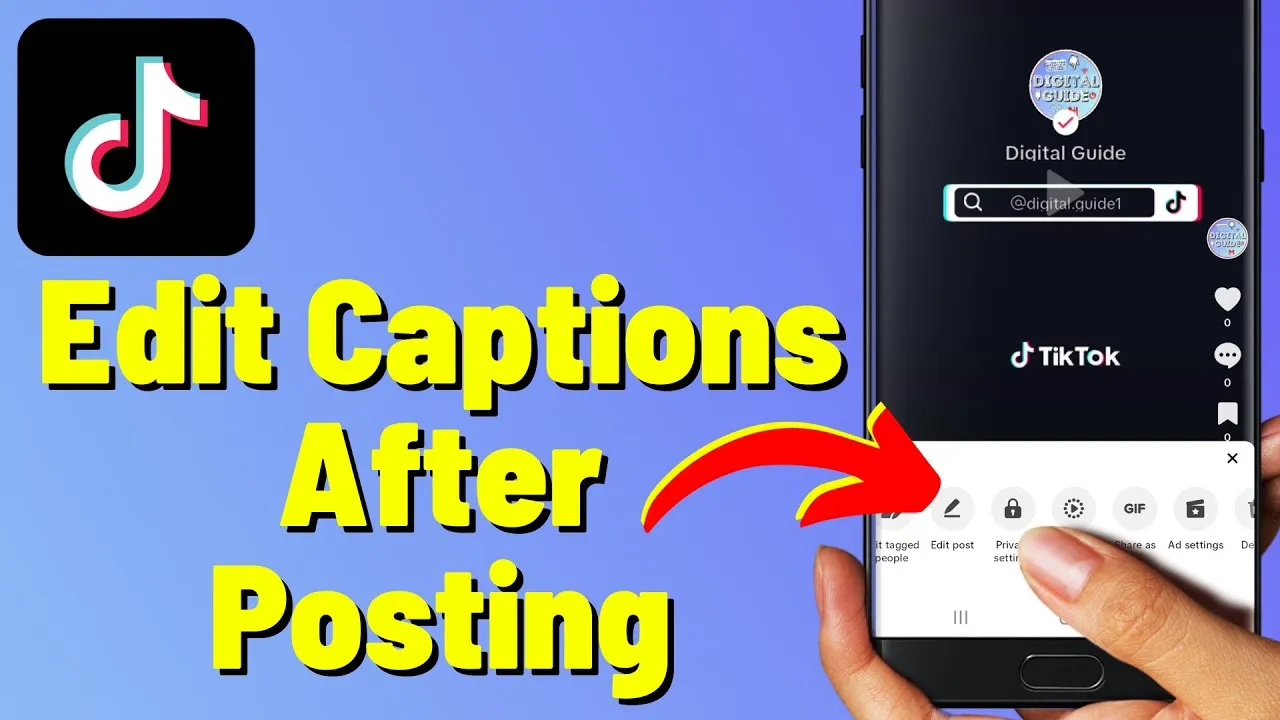
How to Edit TikTok Captions After Posting: 3 Clever Methods for Correction
Created on 26 July, 2024 • 4,686 views • 5 minutes read
Learn how to edit TikTok captions after posting with three effective methods. Discover how to fix mistakes, update information, and enhance your content engagement without directly changing the caption
TikTok is the vibrant digital playground where creativity reigns supreme. From viral dance challenges to quirky comedy skits, it’s a platform that thrives on engagement and fun. But what happens when you post a video and realize you’ve made a typo in your caption or missed an opportunity for a killer hashtag? Don’t worry! This guide will walk you through the process of editing your TikTok captions after posting, with a sprinkle of humor and practical tips to make your life easier.
Why Editing Your TikTok Caption Matters
Before we dive into the nitty-gritty of editing captions, let’s talk about why it’s important. Your caption is more than just a string of words under your video; it’s a crucial part of your content strategy. A well-crafted caption can enhance your video’s visibility, engage viewers, and even boost your chances of going viral. On the flip side, a typo or poorly thought-out caption can detract from your content and potentially confuse your audience. So, making sure your captions are spot-on is key!
Can You Edit TikTok Captions After Posting?
Here’s the million-dollar question: Can you actually edit a caption on TikTok after you’ve hit that "Post" button? The short answer is: No, you cannot directly edit a caption once a video is live. But don’t panic just yet. There are alternative methods to update your caption or correct any mistakes. Let’s explore these options.
Method 1: Delete and Repost
If your caption needs a serious overhaul and you can’t live with the mistakes, the most straightforward method is to delete the video and repost it with a corrected caption. Here’s how:
- Go to Your Profile: Navigate to your TikTok profile by tapping on your profile picture in the bottom-right corner of the screen.
- Find the Video: Locate the video with the caption you want to change.
- Delete the Video: Tap the three dots (or the “…” icon) on the right side of the video and select “Delete.” Confirm that you want to delete it.
- Re-upload the Video: Re-upload your video by tapping the “+” icon on the main screen, selecting your video from your gallery, and then entering the new, corrected caption.
- Add Hashtags and Tags: Don’t forget to add those hashtags and tags that will help boost your video’s reach.
Pro Tip: Deleting and reposting can result in losing some engagement metrics, like likes and comments. To minimize this, consider making the caption update a part of your strategy for new content rather than existing posts.
For more tips on handling TikTok content, you can refer to TikTok's official support page.
Method 2: Add a Comment with the Correct Caption
If you prefer not to delete and repost your video, you can use the comment section as a workaround:
- Go to the Video: Navigate to the video with the incorrect caption.
- Add a Comment: Tap on the “Comment” button and write out your corrected caption or any additional information you want to include.
- Pin the Comment: If you want your updated caption to stand out, you can pin the comment to the top of the comment section. To do this, tap and hold the comment, and then select “Pin.”
This method doesn’t replace the caption but allows you to provide viewers with the updated information they need.
Pro Tip: Engage with users in the comments to keep the conversation going and further clarify any details. For additional engagement tips, check out Hootsuite’s guide on social media engagement.
Method 3: Use TikTok’s Video Editing Features
While you can’t edit the caption of a live video, you can use TikTok’s built-in video editing features to add text overlays or adjust your video content:
- Open the Video: Tap on the video you want to edit.
- Edit Video: Use TikTok’s editing tools to add text overlays or annotations that can provide additional context or correct any mistakes from the caption.
- Publish the Edits: Save your changes and republish the video if necessary.
This method allows you to correct or add information visually, which can be helpful if the caption needs clarification. For more on TikTok’s video editing tools, see TikTok’s help center.
Tips for Crafting the Perfect TikTok Caption
Since editing captions directly isn’t an option, it’s crucial to get your captions right the first time. Here are some tips to help you craft captions that will grab attention and keep your audience engaged:
- Be Concise: TikTok is all about quick content consumption. Keep your captions short and sweet.
- Use Emojis: Emojis can add personality and make your caption more engaging. Just be careful not to overdo it! For emoji suggestions, visit Emojipedia.
- Incorporate Trending Hashtags: Use relevant hashtags to increase your video’s visibility and join trending conversations. You can find trending hashtags in the Discover tab or by researching popular trends in your niche. Check out Later’s guide to TikTok hashtags for more insights.
- Include a Call to Action: Encourage viewers to like, comment, or share your video. Phrases like “Tag a friend who needs to see this!” can drive engagement.
- Proofread: Double-check your caption for spelling and grammatical errors before posting. It’s easier to fix mistakes before your video goes live.
- Add Value: Whether it’s humor, information, or inspiration, make sure your caption adds value to the viewer’s experience.
How Viralblade Can Help
While TikTok doesn’t allow direct caption editing, tools like Viralblade can help you manage your social media content more effectively. Viralblade’s Link in Bio tools provide a streamlined way to consolidate your social media links and manage your online presence. By using a platform like Viralblade, you can ensure that your bio is up-to-date and that all your important links are easily accessible, which complements your TikTok strategy.
For more information about optimizing your social media strategy, visit Viralblade.
Editing a caption on TikTok after posting might not be as straightforward as we’d like, but with a little creativity and the right strategies, you can still make sure your content shines. Whether you choose to delete and repost, use comments for updates, or leverage TikTok’s video editing features, these methods can help you keep your captions on point.
Remember, the key to TikTok success is engaging content and effective communication with your audience. So, next time you find yourself wishing for a caption edit button, use these tips to ensure your content remains top-notch.
Also Read: How to Add a Facebook Link to Your Instagram Bio: 3 Simple Methods to Boost Engagement