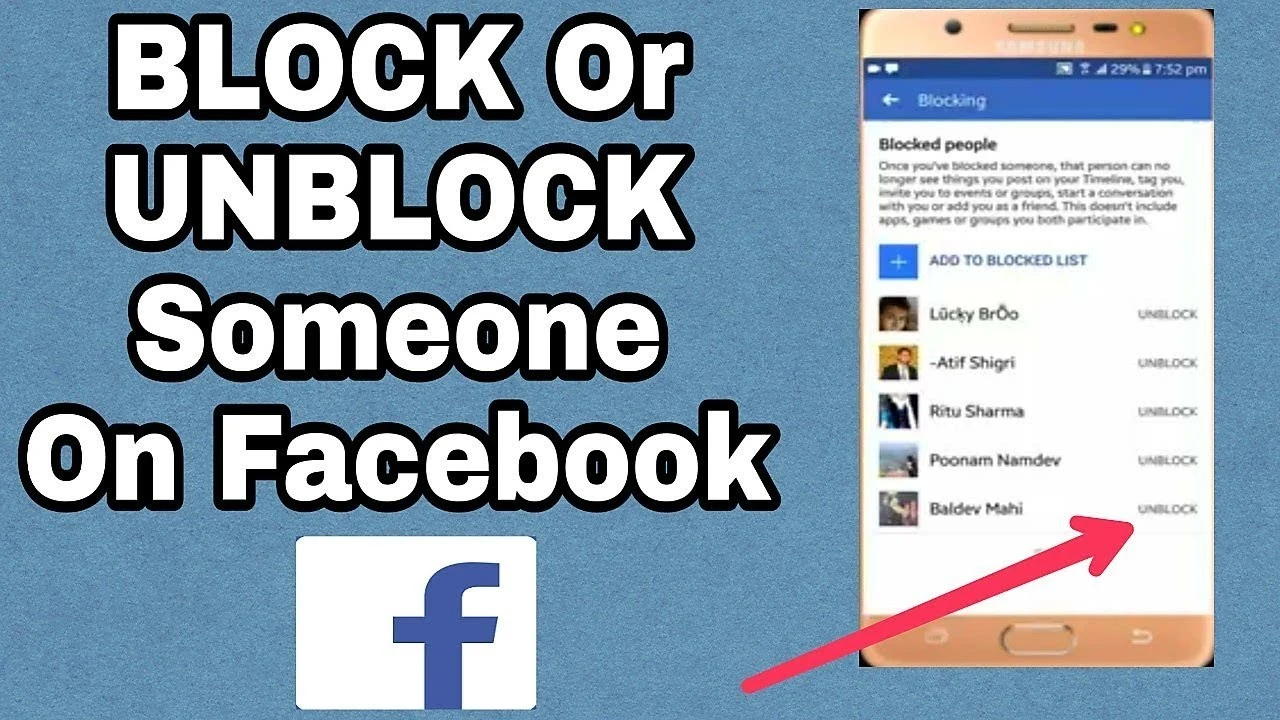
Step-by-Step Guide to Blocking and Unblocking People on Facebook
Created on 1 July, 2024 • 2,089 views • 6 minutes read
Discover a comprehensive step-by-step guide to blocking and unblocking people on Facebook. Learn how to manage your privacy and control your interactions on the platform effectively.
Facebook is a powerful social media platform that connects billions of people around the world. However, there are times when you might need to block someone to maintain your peace of mind and privacy. Whether you're dealing with unwanted messages, harassment, or simply want to take a break from someone's updates, knowing how to block and unblock people on Facebook is essential. This comprehensive guide will walk you through the entire process, ensuring that you can manage your Facebook interactions effectively.
Introduction
Blocking someone on Facebook can be a necessary step to protect your online experience. By blocking someone, you prevent them from seeing your posts, sending you messages, and interacting with you in any way on the platform. Conversely, if you change your mind, unblocking is just as simple. This guide will cover everything you need to know about blocking and unblocking people on Facebook.
Why Block Someone on Facebook?
- Privacy Concerns: Protect your personal information from unwanted viewers.
- Harassment: Stop unwanted messages and interactions.
- Peace of Mind: Maintain a stress-free social media experience.
How to Block Someone on Facebook
Blocking someone on Facebook can be done through various methods, depending on whether you're using a desktop or mobile device.
Blocking on Desktop
Step 1: Log In to Your Account
- Open your web browser and go to Facebook.
- Enter your email and password, then click on the "Log In" button.
Step 2: Go to the Profile of the Person You Want to Block
- Use the search bar at the top of the page to find the profile of the person you want to block.
- Click on their profile to open it.
Step 3: Access the Blocking Option
- On their profile page, click on the three dots (···) located below their cover photo.
- Select "Block" from the dropdown menu.
Step 4: Confirm the Block
- A confirmation pop-up will appear, explaining what blocking entails.
- Click on the "Confirm" button to block the person.
Blocking on Mobile
Step 1: Open the Facebook App
- Launch the Facebook app on your smartphone.
- Log in to your account if you're not already logged in.
Step 2: Navigate to the Person's Profile
- Use the search bar at the top to find the person you want to block.
- Tap on their name to open their profile.
Step 3: Block the Person
- Tap on the three dots (···) located under their profile picture.
- Select "Block" from the menu that appears.
Step 4: Confirm the Block
- A confirmation message will pop up.
- Tap on "Confirm" to complete the process.
Alternative Method: Blocking Through Settings
Step 1: Open Settings
- Click on the downward-facing arrow in the top right corner (on desktop) or tap the three horizontal lines (on mobile) to access the menu.
- Select "Settings & Privacy," then "Settings."
Step 2: Access Blocking Settings
- In the left-hand menu (on desktop) or under "Privacy" (on mobile), find and click on "Blocking."
Step 3: Add the Person to Your Block List
- In the "Block users" section, enter the name or email address of the person you want to block.
- Click on "Block" and select the correct person from the list that appears.
What Happens When You Block Someone?
Understanding the implications of blocking someone on Facebook is crucial. Here’s what happens:
- No Profile Visibility: The blocked person cannot see your profile, posts, or comments.
- No Interaction: They cannot send you messages or interact with your posts.
- Unfriending: Blocking someone automatically unfriends them.
- No Tagging: They cannot tag you in posts, comments, or photos.
How to Unblock Someone on Facebook
If you decide to give someone a second chance or unblocking them becomes necessary, follow these steps:
Unblocking on Desktop
Step 1: Access Settings
- Log in to your Facebook account.
- Click on the downward-facing arrow in the top right corner.
- Select "Settings & Privacy," then "Settings."
Step 2: Navigate to Blocking Settings
- Click on "Blocking" from the left-hand menu.
Step 3: Find and Unblock the Person
- Under the "Block users" section, you’ll see a list of blocked users.
- Find the person you want to unblock and click on the "Unblock" button next to their name.
- Confirm the action when prompted.
Unblocking on Mobile
Step 1: Open Settings
- Open the Facebook app and log in.
- Tap the three horizontal lines to open the menu.
- Scroll down and tap "Settings & Privacy," then "Settings."
Step 2: Access Blocking Settings
- Tap on "Blocking" under the "Privacy" section.
Step 3: Unblock the Person
- Find the person you want to unblock in the list of blocked users.
- Tap "Unblock" next to their name and confirm your choice.
Considerations Before Unblocking
Before you unblock someone, consider the following:
- Refriending: Unblocking someone does not automatically add them back to your friends list. You’ll need to send a friend request again.
- Previous Interactions: Any interactions you had with the person before blocking them will not be restored.
- Communication: The unblocked person will now be able to send you messages and view your profile again.
Frequently Asked Questions (FAQs)
1. Can the Person I Blocked See My Previous Messages?
No, blocking someone does not delete previous messages. They won’t be able to send you new messages, but old conversations remain.
2. Will the Person Know That I Have Blocked Them?
Facebook does not send notifications to people when they are blocked. However, they might figure it out if they try to interact with your profile and cannot find you.
3. Can I Block Someone Who Has Already Blocked Me?
No, if someone has already blocked you, you won’t be able to block them until they unblock you.
4. Is There a Limit to How Many People I Can Block?
There is no specified limit to the number of people you can block on Facebook.
5. Can I Block and Unblock Someone Multiple Times?
Yes, you can block and unblock someone as many times as you like. However, constantly blocking and unblocking might seem suspicious or annoying to the other person.
6. What Happens to Comments and Likes from a Blocked Person?
Comments and likes from the blocked person on your posts will be hidden from your view. They won’t be able to comment or like any new posts either.
7. Can I Block Someone Who Is Not on My Friends List?
Yes, you can block any Facebook user, regardless of whether they are on your friends list or not.
8. Will Blocking Someone on Facebook Block Them on Messenger?
Yes, blocking someone on Facebook will also block them on Messenger. They won’t be able to send you messages or call you through Messenger.
9. Can I Block Someone Who Is Harassing Me in Groups?
Yes, you can block anyone who is harassing you, even if you are in the same Facebook group. Blocking them will prevent them from seeing your posts and interacting with you in the group.
10. How Do I Know If I’ve Been Blocked?
If you’ve been blocked, you won’t be able to find the person’s profile, see their posts, or send them messages. However, the only sure way to know is if the person tells you directly.
Tips for Maintaining Your Privacy on Facebook
Blocking and unblocking are just parts of maintaining your privacy on Facebook. Here are some additional tips:
1. Adjust Your Privacy Settings
- Regularly review and update your privacy settings to control who can see your posts and personal information.
2. Be Mindful of Friend Requests
- Only accept friend requests from people you know and trust. Fake profiles and scammers are common.
3. Monitor Tagged Photos
- Adjust your settings to review tagged photos and posts before they appear on your profile.
4. Use Strong Passwords
- Ensure your Facebook account is secure by using a strong, unique password. Enable two-factor authentication for added security.
5. Report Suspicious Activity
- Report any suspicious or harassing behavior to Facebook. They have measures in place to deal with such issues.
Blocking and unblocking people on Facebook is a straightforward process that can help you maintain a positive and secure online experience. Whether you're dealing with harassment or simply want to prune your friend list, these tools give you the control you need. Remember to regularly review your privacy settings and be mindful of your interactions to keep your Facebook experience enjoyable.
By following this guide, you can confidently manage your Facebook interactions, ensuring that you stay connected with the people who matter most while keeping unwanted attention at bay.
Also Read: How to Easily Share an Instagram Story to Your Own Story?