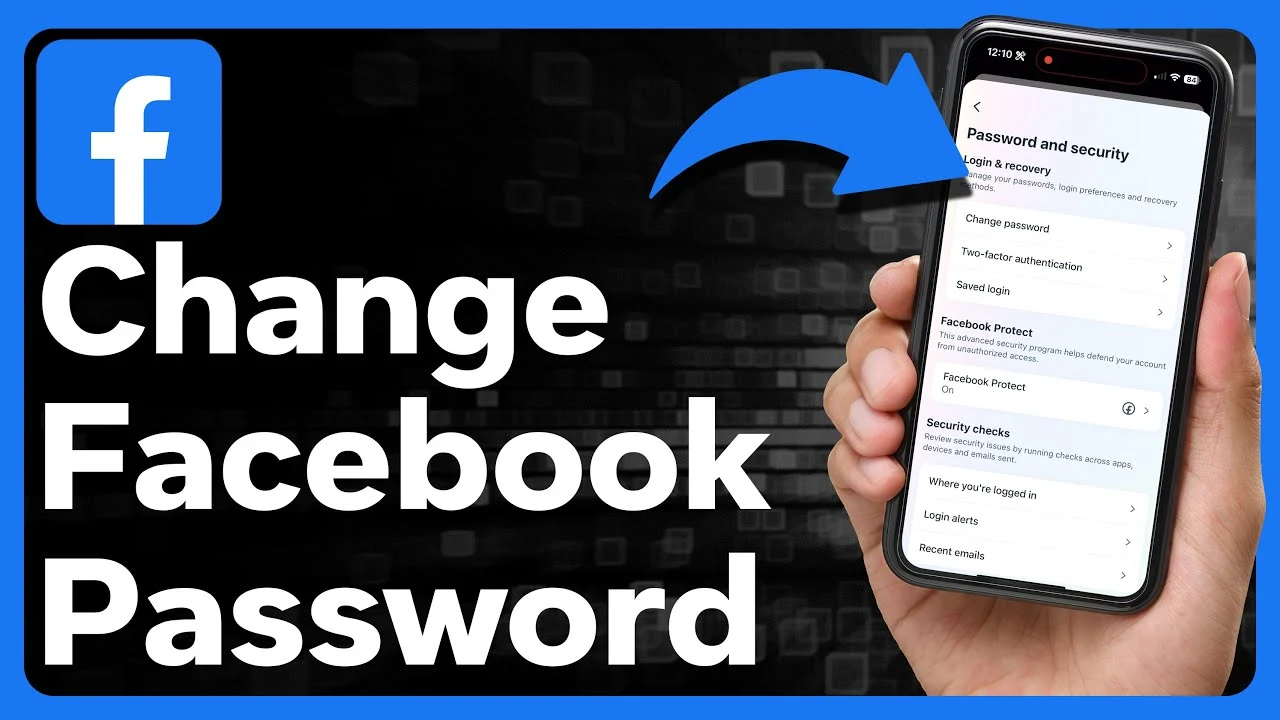
How to Change Your Facebook Password and Enhance Account Security?
在30 六月, 2024创建 • 1Sure, I understand. Here is the translation: 请注意,我会避免返回结束句点。811 次浏览 • 4 分钟 阅读
Learn how to change your Facebook password and enhance your account security with our comprehensive guide, ensuring your personal information stays protected.
Facebook is one of the most widely used social media platforms globally, making it a prime target for hackers and cybercriminals. Ensuring your Facebook account is secure is crucial, and one of the simplest yet most effective ways to do this is by regularly changing your password. This comprehensive guide will walk you through the steps to change your Facebook password and provide essential tips to keep your account safe.
Why You Should Regularly Change Your Facebook Password
Regularly changing your Facebook password is a proactive step towards maintaining the security of your account. Here are some reasons why it’s essential:
- Protect Against Hacking: Frequent password changes can prevent unauthorized access.
- Guard Against Data Breaches: If another website you use is hacked, changing your Facebook password reduces the risk.
- Maintain Personal Privacy: Ensuring your Facebook account is secure helps protect your personal information from prying eyes.
Steps to Change Your Facebook Password on Desktop
Changing your Facebook password on a desktop computer is straightforward. Here’s how you can do it:
Step 1: Log In to Your Facebook Account
- Open your web browser and go to Facebook.com.
- Enter your username and password to log in.
Step 2: Access Account Settings
- Click the downward-facing arrow in the top right corner of the screen.
- Select “Settings & Privacy” from the drop-down menu, then click “Settings.”
Step 3: Navigate to Security and Login
- In the left-hand column, click on “Security and Login.”
- This section contains various security settings for your account.
Step 4: Change Your Password
- Under the “Login” section, find “Change password” and click “Edit.”
- Enter your current password and then type your new password twice for confirmation.
- Click “Save Changes.”
Step 5: Log Out of Other Devices (Optional)
- After changing your password, you have the option to log out of all devices where your account is logged in.
- This is a recommended step to ensure no unauthorized access remains.
Steps to Change Your Facebook Password on Mobile
If you’re using the Facebook mobile app, the process is slightly different but equally simple:
Step 1: Open the Facebook App
- Launch the Facebook app on your mobile device.
- Log in if you’re not already logged in.
Step 2: Access Menu Options
- Tap the three horizontal lines (hamburger menu) in the bottom right corner (iOS) or top right corner (Android).
- Scroll down and tap “Settings & Privacy,” then select “Settings.”
Step 3: Navigate to Security and Login
- Tap “Security and Login” under the “Security” section.
Step 4: Change Your Password
- Under “Login,” find “Change password” and tap on it.
- Enter your current password, then your new password twice for confirmation.
- Tap “Save Changes.”
Step 5: Log Out of Other Devices (Optional)
- Similar to the desktop method, you can choose to log out of all other devices to secure your account further.
Tips for Creating a Strong Password
A strong password is your first line of defense against unauthorized access. Here are some tips for creating a robust password:
- Use a Mix of Characters: Include uppercase and lowercase letters, numbers, and special characters.
- Avoid Common Words: Refrain from using easily guessable words or phrases.
- Length Matters: Aim for at least 12 characters.
- Unique Passwords: Do not reuse passwords from other sites.
Additional Security Measures to Protect Your Facebook Account
Beyond changing your password, there are other measures you can take to enhance your Facebook account security:
Enable Two-Factor Authentication (2FA)
Two-factor authentication adds an extra layer of security. Here’s how to enable it:
- Go to Security and Login Settings: Follow the steps above to reach the “Security and Login” section.
- Enable 2FA: Under “Two-Factor Authentication,” click “Edit” and follow the prompts to set it up.
Review Active Sessions
Regularly review devices that are logged into your account:
- Go to Security and Login Settings: As described earlier.
- Where You’re Logged In: Review the list of devices and log out of any you don’t recognize.
Set Up Login Alerts
Facebook can send you alerts when someone logs into your account from an unrecognized device:
- Go to Security and Login Settings: Navigate as described above.
- Set Up Login Alerts: Under “Setting Up Extra Security,” click “Get alerts about unrecognized logins” and follow the instructions.
Regularly Update Your Contact Information
Ensure your email and phone number are up to date. This is crucial for account recovery if you forget your password or get locked out.
Be Cautious of Phishing Attempts
Phishing is a common method used by cybercriminals to steal login credentials. Be wary of emails or messages asking for your password or personal information.
What to Do If You Forget Your Facebook Password
If you forget your Facebook password, you can easily reset it:
Step 1: Go to the Login Page
- Visit Facebook.com or open the app.
Step 2: Click “Forgotten Password?”
- This option is located below the password field.
Step 3: Identify Your Account
- Enter the email, phone number, or username associated with your account.
- Follow the prompts to receive a code via email or SMS.
Step 4: Enter the Code and Reset Your Password
- Enter the received code.
- Choose a new password and confirm it.
Keeping your Facebook account secure is crucial in today’s digital age. By regularly changing your password and following the additional security tips provided, you can significantly reduce the risk of unauthorized access and protect your personal information. Stay vigilant and proactive to ensure your social media presence remains safe and secure.
Also Read: How to Easily Delete Instagram Messages on Any Device: Comprehensive Steps and FAQs
热门帖子
-
How to Use Instagram’s Collab Feature for Posts and Reels: A Complete Guide• 19Sure, I understand. Here is the translation: 请注意,我会避免返回结束句点。495 次浏览
-
How to Add a Telegram Link to Your Instagram Bio: A Step-by-Step Guide• 9Sure, I understand. Here is the translation: 请注意,我会避免返回结束句点。816 次浏览
-
Mastering Instagram Aesthetics: The Ultimate Guide to Creating a Cohesive Feed in 2024• 7Sure, I understand. Here is the translation: 请注意,我会避免返回结束句点。025 次浏览
-
What Happens When You Mute Someone on Instagram• 6Sure, I understand. Here is the translation: 请注意,我会避免返回结束句点。824 次浏览
-
Instagram Stories or Reels? Which One Drives More Traffic to Your Bio?• 6Sure, I understand. Here is the translation: 请注意,我会避免返回结束句点。549 次浏览